2011 – A Year In Review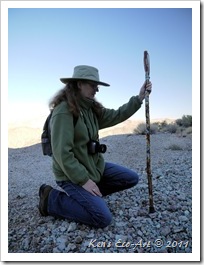 Today I created a new category and post to act as a central depository to showcase what I feel were some of my better and/or more interesting photos for 2011. Though each of these hand-picked pictures can be found throughout my Photo Gallery, I wanted a place where I could provide viewers with a quick "glimpse" of what they might find if they spent time pursuing the various subject categories available by selecting the "Photos by Subject" tab. To view click … 2011 - A Year In Review.
|
Friday
Journal Entry for Friday, Dec 23rd
Tuesday
Journal Entry For Tuesday, Dec 20th
Monday
Journal Entry for Monday, Dec 19th
Rogers Spring Today I put together a page for my photography gallery on Rogers Spring, the luncheon stop on my last hike with the rock-hounds from the senior center. Rogers Spring is a hot spring which is caused by geothermal activity deep within the ground at the base of the hills. This super heated water comes up and then forms several pools within the area of Rogers Spring that eventually flows into Lake Mead. There are picnic grounds, barbeque areas and restroom facilities at this somewhat secluded spot. As the small stream that originates at the spring flows down to Lake Mead, it waters dozens palm trees and most of the birds and wildlife that is found in the immediate area. For more pictures and to learn more about this spot go to … Daytrip - Rogers Spring. Today I put together a page for my photography gallery on Rogers Spring, the luncheon stop on my last hike with the rock-hounds from the senior center. Rogers Spring is a hot spring which is caused by geothermal activity deep within the ground at the base of the hills. This super heated water comes up and then forms several pools within the area of Rogers Spring that eventually flows into Lake Mead. There are picnic grounds, barbeque areas and restroom facilities at this somewhat secluded spot. As the small stream that originates at the spring flows down to Lake Mead, it waters dozens palm trees and most of the birds and wildlife that is found in the immediate area. For more pictures and to learn more about this spot go to … Daytrip - Rogers Spring.
|
Saturday
Journal Entry for Thursday, Dec 15th
St. Thomas, Nevada Today was the last of this Fall’s scheduled hikes with the rock-hounds from the Henderson Senior Center. We traveled to St. Thomas, Nevada’s own underwater Aquarius. This was probably one of the more interesting hikes that we’ve taken in the past year. Having been covered by the waters that were created after the completion of the Hoover Dam in 1938, it is now partially exposed due to the drought of the past 9 years that has lowered Lake Mead by more than 88 feet. Today was the last of this Fall’s scheduled hikes with the rock-hounds from the Henderson Senior Center. We traveled to St. Thomas, Nevada’s own underwater Aquarius. This was probably one of the more interesting hikes that we’ve taken in the past year. Having been covered by the waters that were created after the completion of the Hoover Dam in 1938, it is now partially exposed due to the drought of the past 9 years that has lowered Lake Mead by more than 88 feet.Though still 55 feet below its average water level, last winter’s heavy winter snowfall runoff and recent releases from Lake Powell have raised the water level a much welcomed 42 feet so far this year. Just to give you a mental picture, the entire valley in the picture above (click picture to enlarge) was more than 90 feet under water just 27 years ago. That would have been up to and including the sign in this picture. Click the following like for more info and pictures… St. Thomas, Nevada. |
Today's Food for Thought: "The photograph itself doesn't interest me. I want only to capture a minute part of reality." – Henri Cartier Bresson |
Friday
Journal Entry for Friday, Dec 16th
Diptychs and More I worked on creating some diptychs, triptychs and polyptychs to help better tell the story of some recent photographs. The first was In For The Landing for showcasing a couple of butterfly photos I took back in October. Next were a couple of polyptychs and a triptych made for some pictures taken at St. Thomas, Nevada … Exposed and Ruin at St. Thomas, Nevada. I worked on creating some diptychs, triptychs and polyptychs to help better tell the story of some recent photographs. The first was In For The Landing for showcasing a couple of butterfly photos I took back in October. Next were a couple of polyptychs and a triptych made for some pictures taken at St. Thomas, Nevada … Exposed and Ruin at St. Thomas, Nevada. |
Today's Food for Thought: "Photography records the gamut of feelings written on the human face, the beauty of the earth and skies that man has inherited, and the wealth and confusion man has created. It is a major force in explaining man to man." – Edward Steichen |
Monday
Journal Entry for Friday, Dec 9th
Lower Las Vegas Wash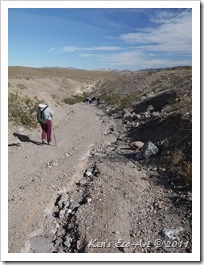 On the way back from yesterday’s hike to the Lovell Wash we made a stop at the Las Vegas Wash off of Lake Mead's Northshore Road. Even though there isn’t a lot to photograph here and one probably wouldn’t want to make it a daytrip destination, it does provide a relatively easy hike to the shore of Lake Mead. Having been here before, I only ended up with a few pictures that I was able to add to a previous post on my photo gallery site. Click here to view today’s post … Lower Las Vegas Wash. On the way back from yesterday’s hike to the Lovell Wash we made a stop at the Las Vegas Wash off of Lake Mead's Northshore Road. Even though there isn’t a lot to photograph here and one probably wouldn’t want to make it a daytrip destination, it does provide a relatively easy hike to the shore of Lake Mead. Having been here before, I only ended up with a few pictures that I was able to add to a previous post on my photo gallery site. Click here to view today’s post … Lower Las Vegas Wash.
|
Sunday
Journal Entry for Sunday, Dec 11th
Callville Bay Again, on the way back from last Thrusday’s hike to the Lovell Wash we made yet another short restroom stop at Callville Bay off of Lake Mead's Northshore Road. Even though we didn’t do any hiking here, the bay does provide a nice view of Lake Mead. Having only limited time to roam around and look for picture opportunities, I only ended up with a couple pictures that I was able use in creating a new post on my photo gallery site. Click here to view today’s post … Callville Bay. Again, on the way back from last Thrusday’s hike to the Lovell Wash we made yet another short restroom stop at Callville Bay off of Lake Mead's Northshore Road. Even though we didn’t do any hiking here, the bay does provide a nice view of Lake Mead. Having only limited time to roam around and look for picture opportunities, I only ended up with a couple pictures that I was able use in creating a new post on my photo gallery site. Click here to view today’s post … Callville Bay. |
Today's Food for Thought: "A photograph is not an accident—it is a concept. It exists at, or before, the moment of exposure of the negative." – Ansel Adams |
Friday
Journal Entry for Thursday, Dec 8th
Lovell Wash Hike I guess winter is upon us, it was 36 degrees this morning as I headed out to meet the rock-hounds at the Henderson Heritage Park Senior Center for our weekly hiking adventure. This week we traveled to Lovell Wash located at mile marker 16 on Lake Mead’s North Shore Road. The main focus of this area are the remains of the defunct Anniversary Mine and a slot canyon located at the Anniversary Narrows. This entire area is home to some of the most interesting geology in southern Nevada. Click here to view more pictures and learn more about this fascinating hike … Lovell Wash. I guess winter is upon us, it was 36 degrees this morning as I headed out to meet the rock-hounds at the Henderson Heritage Park Senior Center for our weekly hiking adventure. This week we traveled to Lovell Wash located at mile marker 16 on Lake Mead’s North Shore Road. The main focus of this area are the remains of the defunct Anniversary Mine and a slot canyon located at the Anniversary Narrows. This entire area is home to some of the most interesting geology in southern Nevada. Click here to view more pictures and learn more about this fascinating hike … Lovell Wash. |
Today's Food for Thought: "Don’t worry about being better than anybody you know personally or whose work you admire. Simply try to be better tomorrow than you were yesterday. You are not so much in competition with others as you are with yourself. Be your own toughest critic. Show only your best and develop your self-editing abilities so you know just what your best is." – Bill Allard |
Wednesday
Journal Entry for Wednesday, Dec 7th
| Make a Checklist and Check it Twice Furthermore, now that I am going to be shooting in RAW + JPEG mode, resulting in the need for much more available space on my SD card, I failed to make sure there was enough room for the intended pictures. Upon returning home I made sure that I had backups of the 4,032 pictures that were currently on my SD card and then set out to re-format the card – refer to today’s second photo tip. Today’s Photo Tip: Make a “Pre-Shooting Session Equipment Checklist”. Of course after you have made a detailed checklist, you must be sure to review it prior to going out into the field for each and every photography session. Click here to view my equipment checklist … My Equipment Checklist. Today’s Photo Tip: Always Reformat Your SD Card. When clearing space on your camera’s SD car always format instead of erasing pictures. Formatting your memory card wipes it clean and rewrites any pertinent camera information. Erasing your images does not. So always format your cards to minimize the risk of any data corruption. NOTE: Always insure that all of the pictures on the card have either been saved to your computer or backed up on some other type of storage media. |
Today's Food for Thought: "There are no rules for good photographs, there are only good photographs." – Ansel Adams |
Tuesday
Journal Entry for Tuesday, Dec 6th
RAW vs JPEG?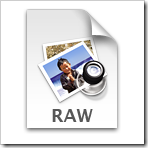 Here are some of the information behind making the decision to begin capturing pictures in RAW as one of my new photography goals as noted in yesterday's post. As I have another of my regularly scheduled shooting sessions, in the form of another hike, coming up in just a couple of days, I have made the necessary settings on my camera, and anxiously await the opportunity to post what will be positive results. Here are some of the information behind making the decision to begin capturing pictures in RAW as one of my new photography goals as noted in yesterday's post. As I have another of my regularly scheduled shooting sessions, in the form of another hike, coming up in just a couple of days, I have made the necessary settings on my camera, and anxiously await the opportunity to post what will be positive results.Today’s Photo Tip: (Almost) Always Shoot in RAW. RAW is an image file generated by digital cameras that contains uncompressed, raw image data as captured by a digital camera's CCD. Why you should use the RAW setting to capture pictures. Simply put, RAW will record the maximum information from your camera's sensor. There are several disadvantages to shooting in RAW, so let's look at the biggest drawbacks now. (1) RAW files require post-processing and conversion before they can be viewed and shared, which adds a significant amount of time to editing workflow. (2) RAW files are much bigger than JPEG, requiring higher capacity SD Cards and HD Storage. (3) Shooting in RAW can drastically slow capture rate, thus if your are shooting any type of 'action' sequences, or feel the need to shoot in 'burst' mode, you should probably switch to shooting in JPEG mode only. With all this being said, buying a larger capacity SD Card and Hard Drive for your computer will clear the way for shooting in RAW. Consider dynamic range, the difference between the darkest and lightest parts of a scene. A RAW file will capture a dynamic range of around eight stops, roughly two more than a JPEG. NOTE: Unlike JPEGs, the camera is doing no processing to the file; no sharpening, no fancy tricks to boost the colors, no nothing. As a result the previews on the camera's LCD screen and when you bring up the image into your editing program will have a tendency to look flat. However, the best thing about RAW is the post processing that can be done. With the proper editing software, you can make endless adjustments to the exposure, white balance, contrast and just about anything else you could do in a real darkroom and change your mind later. These programs never touch the original RAW file. They create a small text file which contains the adjustments you have made. Even cropping, dust spotting and sharpening can be undone, years later, with the original file unaffected. A RAW file isn’t called a digital negative for nothing. If you're still not convinced, learn more by reading these three articles, Raw vs. JPEG and Advantages of Shooting in RAW and DPS-RAW vs. JPEG. It basically boils down to this; if you are serious about your photography and want to be able to sell or showcase your work in the future, you should shoot in RAW. If you just take pictures for fun, then shoot in JPEG. You know you want the best pictures possible, so what are you waiting for? If your camera has a RAW setting, go switch it on now. If you are lucky enough to have a camera like mine, you can set it to store both RAW+JPEG at the same time. STORAGE NOTE: If you use an 32 (GB) card, you can store roughly 1640 images in the RAW+JPEG format. |
Monday
Packing For A Photo Shoot
 Today's Photo Tip – Packing For A Photo Shoot: Preparing your camera bag, backpack, etc., for a photo shoot requires a little more consideration than just driving to the desert and mountains to take pictures with a camera. You need to be a lot more cautious and prepare for potential shooting opportunities and problems. Obviously, what you pack for a photo shoot depends upon where you are going, what kind of pictures you will be taking, and how you will be getting to your destination. In my case, almost all of my photo shoots occur on daily hiking forays into the Nevada mountains and surrounding desert. This means that I need to consider two major elements; items needed for hiking and climbing safely in a high temperature desert environment and the photographic accessories that might be needed for my picture taking interests.
Today's Photo Tip – Packing For A Photo Shoot: Preparing your camera bag, backpack, etc., for a photo shoot requires a little more consideration than just driving to the desert and mountains to take pictures with a camera. You need to be a lot more cautious and prepare for potential shooting opportunities and problems. Obviously, what you pack for a photo shoot depends upon where you are going, what kind of pictures you will be taking, and how you will be getting to your destination. In my case, almost all of my photo shoots occur on daily hiking forays into the Nevada mountains and surrounding desert. This means that I need to consider two major elements; items needed for hiking and climbing safely in a high temperature desert environment and the photographic accessories that might be needed for my picture taking interests.  Though a lot of people use a backpack to carry everything, I dislike them for the following reasons. When you need something you have to stop, take it off, look for the needed item, and then put it back on before you can continue on. I prefer to have things accessible within easy reach as I hike, with as little effort as possible. Large camera bags are bulky and difficult to carry when hiking and scrambling in rocky mountainous areas. Therefore I utilize the following: a well ventilated vest with 15 pockets, a separate belt for carrying what I consider the most essential ‘stuff’, a small camera bag (usually left in the car once I reach my destination) and a pair of cargo pants with eight pockets. Regardless of your destination, or what you use for carrying your equipment, you should have a checklist that will help prevent you from forgetting that one item that you might need. Here are the 50-odd items that I pack and carry on my person for daily hiking trips into the desert. Though a lot of people use a backpack to carry everything, I dislike them for the following reasons. When you need something you have to stop, take it off, look for the needed item, and then put it back on before you can continue on. I prefer to have things accessible within easy reach as I hike, with as little effort as possible. Large camera bags are bulky and difficult to carry when hiking and scrambling in rocky mountainous areas. Therefore I utilize the following: a well ventilated vest with 15 pockets, a separate belt for carrying what I consider the most essential ‘stuff’, a small camera bag (usually left in the car once I reach my destination) and a pair of cargo pants with eight pockets. Regardless of your destination, or what you use for carrying your equipment, you should have a checklist that will help prevent you from forgetting that one item that you might need. Here are the 50-odd items that I pack and carry on my person for daily hiking trips into the desert. |
 Equipment Belt: I use an army-green military belt with a slip buckle. On the left-side of this belt I carry (1) a lens bag with my 45-200mm Lens, (2) a Lens Hood, (3) ULV & (4) CPL filters attached,; (5) a Lens Shade for my 18-45mm Lens; (6) a small case with my Remote Shutter Release; and on the right-side I carry (7) my 2nd camera, a 14.1 megapixel Panasonic LUMIX DMC-ZS19, (8) a small case with a spare tripod adapter and (9) a spare camera battery; (10) a spare cell phone battery, (11) a Camera Belt Holder; (12) a whistle (for signaling others in an emergency), (13) a Camera Rain Cover and (14) a bottle of frozen water. Equipment Belt: I use an army-green military belt with a slip buckle. On the left-side of this belt I carry (1) a lens bag with my 45-200mm Lens, (2) a Lens Hood, (3) ULV & (4) CPL filters attached,; (5) a Lens Shade for my 18-45mm Lens; (6) a small case with my Remote Shutter Release; and on the right-side I carry (7) my 2nd camera, a 14.1 megapixel Panasonic LUMIX DMC-ZS19, (8) a small case with a spare tripod adapter and (9) a spare camera battery; (10) a spare cell phone battery, (11) a Camera Belt Holder; (12) a whistle (for signaling others in an emergency), (13) a Camera Rain Cover and (14) a bottle of frozen water. |
 Photo Vest: I actually use a fishing vest that I found at Bass Pro Shops. Not only was it cheaper than any camera vest I found, it has more storage pockets and an open mesh back that makes it much cooler when hiking in the desert. In the outside pockets I carry (1) a set of Lens Multipliers C+1, C+2, C+4, C+10, (2) a Magnifying Glass, (3) a spare Rear Lens Cap, (4) a Neck Lens Wipe, (5) Close-up Extenders, (6) Spare FLD Lens Filters, (7) a small spray bottle filled with water, (8) a small bottle filled with Glycerine and an Eyedropper (for placing water or glycerin droplets precisely where you want them on flowers stems, twigs, etc. for macro close-ups) , (9) a waterproof capsule with my spare pills, (10) a butane Lighter, (11) a Flashlight, (12) a Lens Cleaning Pen, (13) a Winchester Multiple Tool, (14) a small knife and Scissors, (15) Miniature Wallet w/Credit Cards, ID, and Cash, (16) my Cell Phone, (17) a spare Camera Rain Cover, and (18) a small collapsible Table-top Tripod. Photo Vest: I actually use a fishing vest that I found at Bass Pro Shops. Not only was it cheaper than any camera vest I found, it has more storage pockets and an open mesh back that makes it much cooler when hiking in the desert. In the outside pockets I carry (1) a set of Lens Multipliers C+1, C+2, C+4, C+10, (2) a Magnifying Glass, (3) a spare Rear Lens Cap, (4) a Neck Lens Wipe, (5) Close-up Extenders, (6) Spare FLD Lens Filters, (7) a small spray bottle filled with water, (8) a small bottle filled with Glycerine and an Eyedropper (for placing water or glycerin droplets precisely where you want them on flowers stems, twigs, etc. for macro close-ups) , (9) a waterproof capsule with my spare pills, (10) a butane Lighter, (11) a Flashlight, (12) a Lens Cleaning Pen, (13) a Winchester Multiple Tool, (14) a small knife and Scissors, (15) Miniature Wallet w/Credit Cards, ID, and Cash, (16) my Cell Phone, (17) a spare Camera Rain Cover, and (18) a small collapsible Table-top Tripod. |
 Cargo Pants: To keep from getting cuts and scratches, I also wear long pants when hiking and climbing. I have found that a pair of light cotton cargo pants with multiple pockets works quite well. In these pockets I store plastic zip bags with (1) a homemade trail mix, (2) mixed nuts, (3) power bars, (4) a Sweat Bandana, (5) sun screen, (6) a tube of Chapstick, (7) Toilet Paper, (8) Handkerchief and comb, and (9) two 12x14 background cloths (one black and one green for isolating close-ups). Cargo Pants: To keep from getting cuts and scratches, I also wear long pants when hiking and climbing. I have found that a pair of light cotton cargo pants with multiple pockets works quite well. In these pockets I store plastic zip bags with (1) a homemade trail mix, (2) mixed nuts, (3) power bars, (4) a Sweat Bandana, (5) sun screen, (6) a tube of Chapstick, (7) Toilet Paper, (8) Handkerchief and comb, and (9) two 12x14 background cloths (one black and one green for isolating close-ups). |
 Camera Bag: Though I usually take a small camera bag when going out, I usually leave it in the car before I head out hiking. In this bag I carry (1) my 12.1 megapixel Panasonic Lumix DMC G2 camera with (2) a 18-45MM Lens, (3) with ULV and CPL filters attached, (4) a Hoodloupe and Hoodcrane system, (5) Pencil & Paper, (6) Spare Neck Straps, (7) spare Lens Cloth, (8) spare SD Card. Camera Bag: Though I usually take a small camera bag when going out, I usually leave it in the car before I head out hiking. In this bag I carry (1) my 12.1 megapixel Panasonic Lumix DMC G2 camera with (2) a 18-45MM Lens, (3) with ULV and CPL filters attached, (4) a Hoodloupe and Hoodcrane system, (5) Pencil & Paper, (6) Spare Neck Straps, (7) spare Lens Cloth, (8) spare SD Card. |
 Miscellaneous Gear: In addition to the above forty-odd items, I also take along a hat to protect myself from the searing sun, a full size tripod, a pair of binoculars, a small umbrella (for softening light on close-up shots), and a walking stick. Miscellaneous Gear: In addition to the above forty-odd items, I also take along a hat to protect myself from the searing sun, a full size tripod, a pair of binoculars, a small umbrella (for softening light on close-up shots), and a walking stick.Depending upon the difficulty of where I’m hiking and the outside temperatures, I sometimes “repack” some of these items and leave my vest behind. |
Journal Entry for Monday, Dec 5th
Setting Photography Goals Today's Photo Tip: Set Goals. I recently read an article on the DPS site suggesting that the best way to become a better photographer is to develop a running list of goals and to keep adding to it as you discover new techniques and art forms. As much as I hate the word [goals], as it, in my mind, has always been synonymous with 'work', I decided to try this in the upcoming year to see if it would help. The one thing I have already learned to accept, is the fact that the road to becoming a better photographer is littered with time consuming research, reading, practice and execution that can only be classified as 'hard work'. The good news however, is that when the culmination of these efforts results in a skill set that produces better pictures, it makes it all seem worthwhile. If there is one thing I have learned in life, it’s never have too many goals; that way you won’t get too stressed or disappointed by not being able to achieve them. KISS – Keep It Simple Stupid. Today's Photo Tip: Set Goals. I recently read an article on the DPS site suggesting that the best way to become a better photographer is to develop a running list of goals and to keep adding to it as you discover new techniques and art forms. As much as I hate the word [goals], as it, in my mind, has always been synonymous with 'work', I decided to try this in the upcoming year to see if it would help. The one thing I have already learned to accept, is the fact that the road to becoming a better photographer is littered with time consuming research, reading, practice and execution that can only be classified as 'hard work'. The good news however, is that when the culmination of these efforts results in a skill set that produces better pictures, it makes it all seem worthwhile. If there is one thing I have learned in life, it’s never have too many goals; that way you won’t get too stressed or disappointed by not being able to achieve them. KISS – Keep It Simple Stupid.Here are my goals for 2012.
If you need even more encouragement, I read another article recently that expressed the notion that, "Talent Is For Shit" - that everyone has some talent. That, "it is as common as house dust or kudzu vine in Alabama and is just about as valuable. Nothing is as valuable as the habit of work, and work has to become a habit. The best advice ... is to work, work, work." Thus, my third goal - Spend more time taking pictures. |
Sunday
Journal Entry for Sunday, Dec 4th
More Photography Tips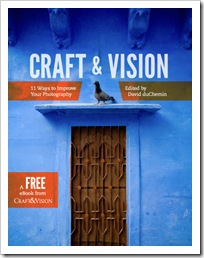 I am always looking for sites that provide free photography information and tips that will help me become a better photographer. My cousin John Coxon, himself a budding amateur photographer [John's Photography Home Page], recently turned me onto a great photography blog that can be found at http://www.pixelatedimage.com/blog/. I am always looking for sites that provide free photography information and tips that will help me become a better photographer. My cousin John Coxon, himself a budding amateur photographer [John's Photography Home Page], recently turned me onto a great photography blog that can be found at http://www.pixelatedimage.com/blog/. In fact, David duChemin, the sites’ author, recently put together a free eBook containing 11 great essays containing practical stuff that together will help photographers improve what they do. With articles on things such as, “The Power of The Moment”, “Make Your Images More Dynamic”, “Learn To Direct The Eye”, “Refine Your Composition”, “Understand the Stages”, “Forget Lens Stereotypes”, plus six more. This helpful, wonderfully illustrated 69-page book, is an invaluable resource that can be downloaded free at the following link … Craft Vision - The Free eBook. Just click on the “Add To Cart” link and fill in your email address to download this free PDF book. |
Making Re-edits
 Today’s Photo Tip: Make periodic reviews of your picture library. Now here’s the ironic part. Having just done this very thing, today read a post on David duChemin’s blog site expounding the benefits of reviewing your images, both untouched negatives and previously edited photos, and looking at them with new perspective. (http://www.pixelatedimage.com/blog/2012/03/a-second-edit/) There have been several occasions in the past, when I have performed a re-edit and ended up with a better picture, either due to a new perspective or to a new editing feature or technique I have learned over the months since the original edit. Sometimes you will be surprised by how much you have learned over a period of months and years that you can now better apply to some of the older images in your library. |
Saturday
Photo Sharpening Techniques
 Today’s Photo Tip: How to Use Sharpening Tools. Most photo editing programs’ sharpening tools act on picture contrast. Boosting contrast usually makes a picture appear sharper. One of the disadvantages in sharpening digital pictures is that the filter is nondiscretionary; meaning that it will sharpen the bits that you don't want sharpened, including digital noise and other imperfections. Today’s Photo Tip: How to Use Sharpening Tools. Most photo editing programs’ sharpening tools act on picture contrast. Boosting contrast usually makes a picture appear sharper. One of the disadvantages in sharpening digital pictures is that the filter is nondiscretionary; meaning that it will sharpen the bits that you don't want sharpened, including digital noise and other imperfections. As there are no "perfect" settings that one can offer, sharpening takes practice. First off, you should always try to start with a focused image. Sharpening will not “focus” a poorly focused picture. FOCUSING TIP: When in Shutter (S) or (M) Manual modes, select the fastest shutter speed possible and use the camera's Auto Focus Lock (AF) feature. NOTE: Two things to remember when sharpening images: (1) Injet prints require less sharpening than newsprint. What may look great on a computer screen, may translate to a much poorer looking printed copy of the same image. (2) Once Unsharp Mask effects have been added to the file (saved), it's impossible to remove them. Because of this, you should always work on a “copy” of the original image. Most photo editing programs offer more than one option for sharpening your images. This often makes it difficult to decide what you should be using to obtain the best result. Below is a description of the most common selections and what they accomplish. Remember, whenever applying any sharpening effect you should always zoom in to 100% so you can more accurately view what is actually taking place. Clarity: The Clarity filter is usually a one-button filter used to add a quick bump in both contrast and image sharpness. It automatically adds changes to both of these at the same time. Sharpen: This option applies a preset contrast boost to an automatically selected range of pixels. Sharpen More: As its name might suggest, this option simply applies a stronger boost than Sharpen. Though easy to use and apply, these three options provide very little control over what gets sharpened. Probably the most common, and most used of the sharpening tools, is the Unsharp Mask. One should note however, that it should be avoided on images with an ISO over 400, that are badly exposed, that have had large tonal adjustments with a “smart photo fix” feature, or that contain large flat areas of blue sky. Unsharp Mask: Because this selection provides three adjustable controls, it provides much more control over either of the Sharpen or Sharpen More options. Furthermore, it applies a selected contrast boost, at pixel level, to parts of the picture with varying lightness levels. Radius: This Is the number of pixels around the point of contrast difference. You should start by applying a 2 pixel radius. [Too much Radius will create a whitish halo around the high-contrast sections of the image] Strength: This is the amount of Contrast applied to the pixels selected in Radius. [Too much Strength can create a fiendish grittiness] Clipping: This control affects the lightness of the chosen pixels. Always start with zero. [Too much Clipping causes the image to appear soft, destroying the effects of the sharpening] NOTE: If you already have a high contrast image, you can add a small amount of Clipping to soften its impact] High Pass Sharpening: This option allows for more selective sharpening of poorer images. Radius: This Is the number of pixels around the point of contrast difference. It may have a default setting of 10. The larger the number - the more of the image that is affected and vice versa. TIP: Find an area you don't want sharpened, such as out-of-focus areas, and reduce till you see little to no effect. Strength: This is the amount of Contrast applied to those pixels and sometimes has a default of 70. Remember: Too much Strength can create a fiendish grittiness. Blend Mode: This selection has three options (Light | Overlay | Soft Light) that determines the Intensity of Sharpening. Each selection reduces/softens the amount of sharpening. My recommendation, practice using Unsharp Mask and avoid the simple, one click sharpening options. Hopefully this has helped you better understand your options when it comes to applying sharpening techniques to an image. Now go out there and begin practicing remembering that, “practice makes perfect”. |
Know Your Photo Editing Program’s Functions
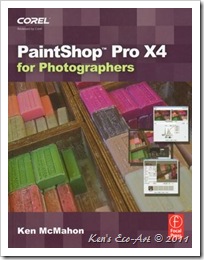 Today’s Photo Tip: Know Your Editing Software. I have talked previously about the importance of Learning Your Camera's Functions . Just as important as knowing and understanding your camera’s functions is knowing and understanding the functions and capabilities of your photo editing program. Regardless of what program you use, whether it be Adobe Photoshop CSS, Adobe Lightroom 4, Corel PaintShop Pro X4, or a free program like FastStone Image Viewer, they all have a bewildering array of comprehensive digital photography tools, from powerfully simple one-click adjustments to cutting-edge advanced controls, so many in fact that it is often difficult to know where to start. However if you want to improve your photographs and achieve the best possible results, it is imperative that you take the time to study and learn the capabilities for each function within your editing software. Though it is sometimes advantageous to utilize more than one program to perform specific functions, you should have one “go-to” program for performing the most advanced edits. In my case, this is Corel’s PaintShop Pro X4. The best and most efficient way to learn a program is to buy a comprehensive book on it that is written by a professional photographer. I have been a user of PaintShop for more than 18 years and have seen it go through many changes, revisions and major upgrades. Over the past couple of years I have broadened my photographic interests to include shooting in RAW, trying out HDR photography, shooting HD video and posting pictures to a blog. As a result, I decided to upgraded to the latest version of PaintShop. Because this version was a major software upgrade with a completely new user interface, I decided once again to purchase yet another book (PaintShop Pro X4 – for Photographers) that would help me learn every nuance of this extremely powerful program. For a summary review of this book, go to my Software tab and scroll down to the section on PaintShop Pro X4. Today’s Photo Tip: Know Your Editing Software. I have talked previously about the importance of Learning Your Camera's Functions . Just as important as knowing and understanding your camera’s functions is knowing and understanding the functions and capabilities of your photo editing program. Regardless of what program you use, whether it be Adobe Photoshop CSS, Adobe Lightroom 4, Corel PaintShop Pro X4, or a free program like FastStone Image Viewer, they all have a bewildering array of comprehensive digital photography tools, from powerfully simple one-click adjustments to cutting-edge advanced controls, so many in fact that it is often difficult to know where to start. However if you want to improve your photographs and achieve the best possible results, it is imperative that you take the time to study and learn the capabilities for each function within your editing software. Though it is sometimes advantageous to utilize more than one program to perform specific functions, you should have one “go-to” program for performing the most advanced edits. In my case, this is Corel’s PaintShop Pro X4. The best and most efficient way to learn a program is to buy a comprehensive book on it that is written by a professional photographer. I have been a user of PaintShop for more than 18 years and have seen it go through many changes, revisions and major upgrades. Over the past couple of years I have broadened my photographic interests to include shooting in RAW, trying out HDR photography, shooting HD video and posting pictures to a blog. As a result, I decided to upgraded to the latest version of PaintShop. Because this version was a major software upgrade with a completely new user interface, I decided once again to purchase yet another book (PaintShop Pro X4 – for Photographers) that would help me learn every nuance of this extremely powerful program. For a summary review of this book, go to my Software tab and scroll down to the section on PaintShop Pro X4. |
Macro Photography Equipment Options
| Today’s Photo Tip: Close Up/Macro Photography Equipment Options. Keep in mind that cropping is the least expensive “close up” option. You can enhance the size of a subject by simply cropping the image. This is fast becoming an easy and powerful option as camera manufacturers continue to provide ever higher megapixel cameras. If you have some extra resolution to spare, this can sometimes produce relatively good results, though they will never rival those of a dedicated macro lens. There are three main problems associated with macro lens photography; (1) depth of field, (2) inadequate lighting, and (3) stability. You can try using less magnification to correct focusing problems associated with depth of field. You can purchase expensive ring flashes to use instead of the camera's built-in flash. And of course, the use of a tripod and remote shutter release will help with stability. In the end, you will have to learn how to use close up attachments and macro camera lenses by trial and error. Practice is the only real way to master close-up photography. Depending upon your financial resources, you have four basic equipment options, starting with an expensive dedicated Macro Lens down to the least expensive set of Extension Tube rings. For the purpose of this post, I will start by looking at the least expensive option first, extension tubes, and work up to Close Up lenses, Teleconverters, and Macro Lenses. |
Changing Lenses In The Field
| How To Swap Out Lenses in the Field Today’s Photo Tip: Changing Lenses In The Field: I currently have only 2 lenses, a 14-42mm and a 45-200mm. I usually start my outdoor sessions with the 14-42mm lens on the camera. I carry the 45-200mm, rear face up, in a padded Tamrac case attached to a waist belt. Whenever the need to change lenses out in the field arose, I felt awkward and uneasy about making the switch, often afraid that I might drop one of the lenses in the process or end up with dirt on the film sensor inside my camera. However, over time I eventually began to develop a process that became confortable; confident that I was taking the right steps to protect protect the integrity of my camera and the safety of my lenses. In an effort to provide help to others who may have struggled with this problem, I have outlined the steps that I use below: 1) ALWAYS remember to turn the camera off before swapping out lenses. 2) I try to make it a point to either have the camera attached to a strap strung around my neck or on my tripod. 3) In order to minimize dust intrusion, place your back to the wind and make sure the camera is pointed towards the ground. 4) I unzip the lens case and remove the protective rear cap, palming it in my right hand. 4) I then remove the replacement lens from the case and place it in my left hand, making sure that as I hold it, my thumb is over the RED alignment dot. After removing the lens from the case, I place the protective rear cap back into the case. 5) With my camera pointing downward, I position the replacement lens just forward of the existing lens. Using my right hand, I then grab hold of the attached lens, depressing the lens release button and twist it to the right until it releases, pulling it slightly outward and to the right. 6) I then quickly pull the replacement lens inward, aligning the two RED dots, and turn the lens to the left until it clicks into place. 7) Finally, I retrieve the rear lens cap from the lens case and place it on the rear of the dismounted lens before putting it in the bag, rear face up, and zipping it shut. Once you have done this a few times, you will be amazed at how quickly you can perform these simple steps. |
Taking Panoramas
How To Capture A Good Panoramic
|
Friday
Journal Entry for Thursday, Dec 1st
My Weekly Hike After skipping Thanksgiving week, today was my regularly scheduled hike with the rock hounds from the Henderson Heritage Park Senior Center. Today we headed to Exit 80 on the I-15 north out of Vegas. From here we drove east across the desert until we reached the California and Weiser Ridges. At the end of this road is an old defunct gypsum quarry. Once you entering this mountainous area one is confronted with some fabulous geology and rock hounding opportunities. Click here to learn more about this destination and view more pictures of the area … I-15 Exit 80 - Weiser Ridge and Gypsum Quarry. After skipping Thanksgiving week, today was my regularly scheduled hike with the rock hounds from the Henderson Heritage Park Senior Center. Today we headed to Exit 80 on the I-15 north out of Vegas. From here we drove east across the desert until we reached the California and Weiser Ridges. At the end of this road is an old defunct gypsum quarry. Once you entering this mountainous area one is confronted with some fabulous geology and rock hounding opportunities. Click here to learn more about this destination and view more pictures of the area … I-15 Exit 80 - Weiser Ridge and Gypsum Quarry. |
Establishing Re-set Routines
 Today’s Photo Tip: Establish Re-set Routines to be used between shots and after each photo shoot. I have talked before about the importance of having a Pre-shooting Equipment Checklist, what some refer to as an Accessories Routine, when preparing for a shooting session, however, I failed to mention that I also have a Camera Default Setting Checklist (see below). Having a default setting checklist can be a valuable asset, unfortunately, failure to properly utilize it has cost me some good shots; hence the need for establishing “re-set routines”. For example, when you are out on a picture outing and you take the camera out of the bag for the first time and fail to check the camera’s default settings before you begin shooting. Another example is when you have taken the time to create special settings for a specific picture, maybe a low light flower close-up under windy conditions, and then quickly move on to a landscape scene and forget to “re-set” the changes made for the previous capture. This is why I use the plural, routines. You need to do this before, during and after each shooting session. Today’s Photo Tip: Establish Re-set Routines to be used between shots and after each photo shoot. I have talked before about the importance of having a Pre-shooting Equipment Checklist, what some refer to as an Accessories Routine, when preparing for a shooting session, however, I failed to mention that I also have a Camera Default Setting Checklist (see below). Having a default setting checklist can be a valuable asset, unfortunately, failure to properly utilize it has cost me some good shots; hence the need for establishing “re-set routines”. For example, when you are out on a picture outing and you take the camera out of the bag for the first time and fail to check the camera’s default settings before you begin shooting. Another example is when you have taken the time to create special settings for a specific picture, maybe a low light flower close-up under windy conditions, and then quickly move on to a landscape scene and forget to “re-set” the changes made for the previous capture. This is why I use the plural, routines. You need to do this before, during and after each shooting session.Reviewing this list before a shooting session allows you to not only confirm common defaults, but also reminds you to make any necessary changes based upon your evaluation of the current shooting situation. A quick review whenever changing scenes reminds you to make any necessary resets. For example, let presume that your first shot was using a tripod and you turned off the stabilization (anti-shake) mode, and now for your next series of shots you have removed the camera from the tripod and will be taking handheld shots. Failure at this point to “re-set” the stabilization mode back to “on” may prevent you from obtaining a sharp picture. Remember that sometimes changed settings automatically “re-set” to the default value after you snap a picture or by turning the camera off/on – however, many remain until you change them back to your original “default’. Failure to “re-set” everything at the end of the shooting session may be setting you up for a potential failure during your next outing. The last thing you want to do is start shooting and find that your camera is still in the previous day’s extreme set up. Following a “re-set” routine will allow you to pick up the camera, run out in a hurry, and be set to capture most basic shots. Camera Default Setting Checklist: If you are like me, now that you have become more familiar with your camera and all of the many available settings, you have probably come up with your own set of “default” settings; a group of “start” settings that generally work well as a jumping off point whenever you need to grab and shoot. To give you an example of what I mean, I have provided a summary of the default settings I like to begin any shooting session with below. A more detailed list with available options for each setting can be found at the bottom of my page ... Preparing For The Shot. A quick glance at my LCD/Viewfinder screen (top image) reveals two groupings of 19 icons across the top and bottom that display my default settings. Some of these are set using the internal menus, some using the various buttons and dials on the camera’s body. The blue text in brackets indicates the default setting. The top of the screen has 10 icons representative of the following: - Flash [No Flash-Closed], Opened Flash=F/Slow Sync/red eye - Film Mode [STANDARD]=Standard color settings - Stabilizer Mode [Mode 1] - Shutter Mode [Single Shot] - Movie Mode [HD] - Picture Size [L=4:3 12MP] - Quality [RAW+Fine] - i-Exposure [i-Exp Std] - i-Resolution [i-Res Std] - Battery meter [[][][]-Full] The top of the screen has 9 icons representative of the following: - Focus Mode [AFS] (Auto Focus Single) - Metering Mode [1-Area] - Mode Dial Setting [P=Program Mode] (Controls Shutter Speed & Aperture) - Aperture Setting (based upon mode dial setting) - Shutter Speed Setting (based upon mode dial setting) - Manual Exposure Setting [---0---] - ISO Setting [iISO] - White Balance Setting [AWB] - # of Remaining Pictures Available |
Learn Your Camera’s Functions
 Today’s Photo Tip: It doesn't matter if you are using your cellphone camera, your "on-the-go" point and shoot camera or a full-size SLR or Micro Four-Thirds digital camera, you need to take the time to study your cameras' functions and operation. Pull back the reins for just a minute; after making this kind of investment, it would be a shame not to take advantage of its full capabilities. The key to taking good pictures is to learn what your new camera is capable of. To accomplish this you must dedicate several days (that’s right, days not hours) to reading the manual, learning its features, buttons, levers, dials, menus, and settings, both auto and manual. Not only will this save you time and effort in the long run, but it will help to prevent you from relying on the cameras’ ‘auto’ functions, which though generally quite good, will severely limit your future picture taking abilities. Remember, “auto control” is the basic beginner mode, effectively turning your phone, SLR or Four-Thirds camera into nothing more than a simple point-and-shoot compact, with all the exposure settings taken care of. Unfortunately, because most stock camera user manuals are poorly written and do not adequately discuss the differences between or the benefits of various options and menu settings, you need to find and purchase a book that explains your camera and its functions in much greater detail. For example, I had dozens of unanswered questions until I found the following book for my Four-Thirds camera titled, The Panasonic Lumix DMC-G2, The Unofficial Quintessential Guide. I can’t stress this enough – how finding a good book on your camera written by a knowledgeable professional photographer and then taking the time to slowly read it with your camera in hand, changing defaults, settings and making recommended changes as you go, will make all your future picture taking experiences much more rewarding. Believe it or not, the same was true for my cellphone camera. Until I found the page, 11 Camera Tips for Your Galaxy S4, on the Internet, I wasn't coming close to using all of its camera functions.
Today’s Photo Tip: It doesn't matter if you are using your cellphone camera, your "on-the-go" point and shoot camera or a full-size SLR or Micro Four-Thirds digital camera, you need to take the time to study your cameras' functions and operation. Pull back the reins for just a minute; after making this kind of investment, it would be a shame not to take advantage of its full capabilities. The key to taking good pictures is to learn what your new camera is capable of. To accomplish this you must dedicate several days (that’s right, days not hours) to reading the manual, learning its features, buttons, levers, dials, menus, and settings, both auto and manual. Not only will this save you time and effort in the long run, but it will help to prevent you from relying on the cameras’ ‘auto’ functions, which though generally quite good, will severely limit your future picture taking abilities. Remember, “auto control” is the basic beginner mode, effectively turning your phone, SLR or Four-Thirds camera into nothing more than a simple point-and-shoot compact, with all the exposure settings taken care of. Unfortunately, because most stock camera user manuals are poorly written and do not adequately discuss the differences between or the benefits of various options and menu settings, you need to find and purchase a book that explains your camera and its functions in much greater detail. For example, I had dozens of unanswered questions until I found the following book for my Four-Thirds camera titled, The Panasonic Lumix DMC-G2, The Unofficial Quintessential Guide. I can’t stress this enough – how finding a good book on your camera written by a knowledgeable professional photographer and then taking the time to slowly read it with your camera in hand, changing defaults, settings and making recommended changes as you go, will make all your future picture taking experiences much more rewarding. Believe it or not, the same was true for my cellphone camera. Until I found the page, 11 Camera Tips for Your Galaxy S4, on the Internet, I wasn't coming close to using all of its camera functions.Once you have reviewed all of the available menu and button settings pertaining to such things as format (RAW vs JPEG), ISO, various exposure modes, metering modes, effects of shutter speed and aperture, focus modes and drive modes, start taking and reviewing pictures using various settings. Remember, in the digital world it doesn’t cost a dime to take hundreds of pictures that can then later be delete in an instant. In doing this, you will begin to see and understand the immediate effects that changing these settings will make. In addition, you will get practice in learning how to read the information on the camera’s LCD screen, use it to zoom in and check for sharpness or noise, and use a histogram to evaluate exposure.
Reducing and Enlarging Images
Resize v.s. Resample?
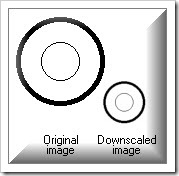 Today’s Photo Tip: Always Use Resampling to Reduce Image Size. When reducing (or enlarging) a photo, should you resize or resample it? In simple terms, resampling uses various algorithms, while resizing does not. As a result, resampling produces much smoother photos, while simple resizing may eliminate thin lines and produce some pixel steps in the image. The most common algorithm used to reduce photos is bilinear; while the most common algorithm used to enlarge photos is bicubic. Resampling only works on images with 24-bit color definition (16 million colors). The good news is that all JPGs are 24 bit color depth images. NOTE: Another common algorithm is the Lanczos filter, that compared with other filters, provides (with a = 2) the "best compromise in terms of reduction of aliasing, sharpness, and minimal ringing", and when used (with a =3) "it keeps low frequencies and rejects high frequencies better than any (achievable) filter previously available" and should be the default choice whenever possible.
Today’s Photo Tip: Always Use Resampling to Reduce Image Size. When reducing (or enlarging) a photo, should you resize or resample it? In simple terms, resampling uses various algorithms, while resizing does not. As a result, resampling produces much smoother photos, while simple resizing may eliminate thin lines and produce some pixel steps in the image. The most common algorithm used to reduce photos is bilinear; while the most common algorithm used to enlarge photos is bicubic. Resampling only works on images with 24-bit color definition (16 million colors). The good news is that all JPGs are 24 bit color depth images. NOTE: Another common algorithm is the Lanczos filter, that compared with other filters, provides (with a = 2) the "best compromise in terms of reduction of aliasing, sharpness, and minimal ringing", and when used (with a =3) "it keeps low frequencies and rejects high frequencies better than any (achievable) filter previously available" and should be the default choice whenever possible.
For best results always check the "keep proportions" check box for the best results. If this box is checked you only need to give the new width in pixels and the height that keeps the proportions of the image will be automatically calculated or vice-versa. Often you will also be able to choose a percentage for the size reduction instead of a width/height in pixels. Often you will also be able to choose a percentage for the size reduction instead of a width/height in pixels. If needed, try using the “unsharp mask filter” to help sharpen the image.
What does all this mean? Why even perform resampling in the first place? To reduce file size for emailing and web posting. As an example, selecting reduce by 50% using the Lanczos3 filter, I recently resampled 24 pictures using the “batch convert” feature in FastStone Image Viewer. This process only took a matter of minutes and reduced the total file storage for all 24 images from 69MB to 11.8MB. Even with this huge reduction in file size, there was almost no visible difference when viewed on the computer screen. NOTE: Always save the ‘resampled’ images to a new folder. That way when you are done with your emailing or uploading to your web or blog site, you can simply delete the folder, leaving the originals intact. To read more on resampling, open the "Editing Pics" tab and scroll down to Step #7 ... Editing Pics.
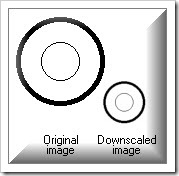 Today’s Photo Tip: Always Use Resampling to Reduce Image Size. When reducing (or enlarging) a photo, should you resize or resample it? In simple terms, resampling uses various algorithms, while resizing does not. As a result, resampling produces much smoother photos, while simple resizing may eliminate thin lines and produce some pixel steps in the image. The most common algorithm used to reduce photos is bilinear; while the most common algorithm used to enlarge photos is bicubic. Resampling only works on images with 24-bit color definition (16 million colors). The good news is that all JPGs are 24 bit color depth images. NOTE: Another common algorithm is the Lanczos filter, that compared with other filters, provides (with a = 2) the "best compromise in terms of reduction of aliasing, sharpness, and minimal ringing", and when used (with a =3) "it keeps low frequencies and rejects high frequencies better than any (achievable) filter previously available" and should be the default choice whenever possible.
Today’s Photo Tip: Always Use Resampling to Reduce Image Size. When reducing (or enlarging) a photo, should you resize or resample it? In simple terms, resampling uses various algorithms, while resizing does not. As a result, resampling produces much smoother photos, while simple resizing may eliminate thin lines and produce some pixel steps in the image. The most common algorithm used to reduce photos is bilinear; while the most common algorithm used to enlarge photos is bicubic. Resampling only works on images with 24-bit color definition (16 million colors). The good news is that all JPGs are 24 bit color depth images. NOTE: Another common algorithm is the Lanczos filter, that compared with other filters, provides (with a = 2) the "best compromise in terms of reduction of aliasing, sharpness, and minimal ringing", and when used (with a =3) "it keeps low frequencies and rejects high frequencies better than any (achievable) filter previously available" and should be the default choice whenever possible.For best results always check the "keep proportions" check box for the best results. If this box is checked you only need to give the new width in pixels and the height that keeps the proportions of the image will be automatically calculated or vice-versa. Often you will also be able to choose a percentage for the size reduction instead of a width/height in pixels. Often you will also be able to choose a percentage for the size reduction instead of a width/height in pixels. If needed, try using the “unsharp mask filter” to help sharpen the image.
What does all this mean? Why even perform resampling in the first place? To reduce file size for emailing and web posting. As an example, selecting reduce by 50% using the Lanczos3 filter, I recently resampled 24 pictures using the “batch convert” feature in FastStone Image Viewer. This process only took a matter of minutes and reduced the total file storage for all 24 images from 69MB to 11.8MB. Even with this huge reduction in file size, there was almost no visible difference when viewed on the computer screen. NOTE: Always save the ‘resampled’ images to a new folder. That way when you are done with your emailing or uploading to your web or blog site, you can simply delete the folder, leaving the originals intact. To read more on resampling, open the "Editing Pics" tab and scroll down to Step #7 ... Editing Pics.
Thursday
Learn the Elements of Exposure
Today’s Photo Tip: Learn the Elements of Exposure. For my first post of the year I thought I would start off with a few photography tips on exposure. Probably the most import element needed for capturing good quality photos is adequate light. In photographic terms this is referred to as exposure. The two most important physical components that can provide you with an up front advantage in this arena is a ‘fast’ lens and large image sensor.
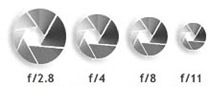 THE LENS: A lens’ speed basically refers to the maximum amount of light that it can transmit in a specific length of time. Essentially, a lens that transmits a lot of light is called a “fast” lens. The speed of a lens is determined by maximum size of the lens opening known as aperture. The aperture controls the amount of light that reaches a digital camera sensor. The diameter of an aperture is measured in f-stops. A lower f-stop number opens the aperture to admit more light onto the sensor. Higher f-stop numbers close the lens opening so less light gets through. A lens with an f-number of f/2.8 has a larger aperture than one with an f-number of f/11. The aperture, or aperture range, is indicated on the front of a lens.
THE LENS: A lens’ speed basically refers to the maximum amount of light that it can transmit in a specific length of time. Essentially, a lens that transmits a lot of light is called a “fast” lens. The speed of a lens is determined by maximum size of the lens opening known as aperture. The aperture controls the amount of light that reaches a digital camera sensor. The diameter of an aperture is measured in f-stops. A lower f-stop number opens the aperture to admit more light onto the sensor. Higher f-stop numbers close the lens opening so less light gets through. A lens with an f-number of f/2.8 has a larger aperture than one with an f-number of f/11. The aperture, or aperture range, is indicated on the front of a lens.
 IMAGE SENSOR: An image sensor is a solid-state silicon chip containing millions of photosensitive diodes called photosites (or sensels) that record light (photons), that converts an optical image into an electronic signal that displays color, tone, highlight, and shadow. Today, most digital still cameras use either a CCD image sensor or a CMOS sensor. Neither technology has a clear advantage in image quality. CCD is a more mature technology and is in most respects the equal of CMOS which are less expensive to manufacture than CCD sensors. Both types of sensor accomplish the same task of capturing light and converting it into electrical signals.
IMAGE SENSOR: An image sensor is a solid-state silicon chip containing millions of photosensitive diodes called photosites (or sensels) that record light (photons), that converts an optical image into an electronic signal that displays color, tone, highlight, and shadow. Today, most digital still cameras use either a CCD image sensor or a CMOS sensor. Neither technology has a clear advantage in image quality. CCD is a more mature technology and is in most respects the equal of CMOS which are less expensive to manufacture than CCD sensors. Both types of sensor accomplish the same task of capturing light and converting it into electrical signals. 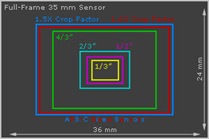 Sensor size is analogous to choosing between 35 mm, medium format and large format film cameras. Most digital sensor specifications are expressed in either their size by inches or as a crop factor based upon a full-frame 35mm sensor. Beyond this point everything can get quite techinical and complicated. Suffice it to say, generally the larger the size, the better.
Sensor size is analogous to choosing between 35 mm, medium format and large format film cameras. Most digital sensor specifications are expressed in either their size by inches or as a crop factor based upon a full-frame 35mm sensor. Beyond this point everything can get quite techinical and complicated. Suffice it to say, generally the larger the size, the better.
With all that said, what are the manual settings can you employ when taking a picture that will help you get the best exposure possible? Bryan Peterson illustrates the three main ingredients in the following diagram.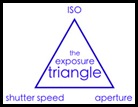 Each of the three aspects of the triangle relate to light and how it enters and interacts with the camera. ISO is the measure of a digital camera sensor’s sensitivity to light. Aperture is the size of the opening of the lens at the time a picture is taken. Shutter Speed is the amount of time that the shutter remains open during the shot. The intersection of these three elements becomes the image's exposure. From here there is no easy answer.
Each of the three aspects of the triangle relate to light and how it enters and interacts with the camera. ISO is the measure of a digital camera sensor’s sensitivity to light. Aperture is the size of the opening of the lens at the time a picture is taken. Shutter Speed is the amount of time that the shutter remains open during the shot. The intersection of these three elements becomes the image's exposure. From here there is no easy answer.
Mastering exposure is a juggling act that takes a lot of practice. Not only does changing each element impact the exposure, each one also has an impact upon other aspects of the final image, i.e. changing aperture changes depth of field, changing ISO changes the graininess of a shot and changing shutter speed impacts motion blur. Remember, taking digital pictures is free. To learn the various effects that each of these aspects has on a shot, practice by shooting in intelligent Auto mode, Manual mode, Shutter priority mode and Aperture priority mode. The last two semi-automatic modes allow you to make decisions about one or two elements of the triangle and lets the camera handle the other elements. Practice is the best teacher.
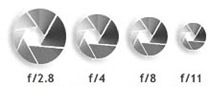 THE LENS: A lens’ speed basically refers to the maximum amount of light that it can transmit in a specific length of time. Essentially, a lens that transmits a lot of light is called a “fast” lens. The speed of a lens is determined by maximum size of the lens opening known as aperture. The aperture controls the amount of light that reaches a digital camera sensor. The diameter of an aperture is measured in f-stops. A lower f-stop number opens the aperture to admit more light onto the sensor. Higher f-stop numbers close the lens opening so less light gets through. A lens with an f-number of f/2.8 has a larger aperture than one with an f-number of f/11. The aperture, or aperture range, is indicated on the front of a lens.
THE LENS: A lens’ speed basically refers to the maximum amount of light that it can transmit in a specific length of time. Essentially, a lens that transmits a lot of light is called a “fast” lens. The speed of a lens is determined by maximum size of the lens opening known as aperture. The aperture controls the amount of light that reaches a digital camera sensor. The diameter of an aperture is measured in f-stops. A lower f-stop number opens the aperture to admit more light onto the sensor. Higher f-stop numbers close the lens opening so less light gets through. A lens with an f-number of f/2.8 has a larger aperture than one with an f-number of f/11. The aperture, or aperture range, is indicated on the front of a lens. IMAGE SENSOR: An image sensor is a solid-state silicon chip containing millions of photosensitive diodes called photosites (or sensels) that record light (photons), that converts an optical image into an electronic signal that displays color, tone, highlight, and shadow. Today, most digital still cameras use either a CCD image sensor or a CMOS sensor. Neither technology has a clear advantage in image quality. CCD is a more mature technology and is in most respects the equal of CMOS which are less expensive to manufacture than CCD sensors. Both types of sensor accomplish the same task of capturing light and converting it into electrical signals.
IMAGE SENSOR: An image sensor is a solid-state silicon chip containing millions of photosensitive diodes called photosites (or sensels) that record light (photons), that converts an optical image into an electronic signal that displays color, tone, highlight, and shadow. Today, most digital still cameras use either a CCD image sensor or a CMOS sensor. Neither technology has a clear advantage in image quality. CCD is a more mature technology and is in most respects the equal of CMOS which are less expensive to manufacture than CCD sensors. Both types of sensor accomplish the same task of capturing light and converting it into electrical signals. 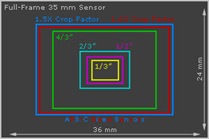 Sensor size is analogous to choosing between 35 mm, medium format and large format film cameras. Most digital sensor specifications are expressed in either their size by inches or as a crop factor based upon a full-frame 35mm sensor. Beyond this point everything can get quite techinical and complicated. Suffice it to say, generally the larger the size, the better.
Sensor size is analogous to choosing between 35 mm, medium format and large format film cameras. Most digital sensor specifications are expressed in either their size by inches or as a crop factor based upon a full-frame 35mm sensor. Beyond this point everything can get quite techinical and complicated. Suffice it to say, generally the larger the size, the better.With all that said, what are the manual settings can you employ when taking a picture that will help you get the best exposure possible? Bryan Peterson illustrates the three main ingredients in the following diagram.
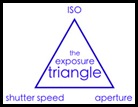 Each of the three aspects of the triangle relate to light and how it enters and interacts with the camera. ISO is the measure of a digital camera sensor’s sensitivity to light. Aperture is the size of the opening of the lens at the time a picture is taken. Shutter Speed is the amount of time that the shutter remains open during the shot. The intersection of these three elements becomes the image's exposure. From here there is no easy answer.
Each of the three aspects of the triangle relate to light and how it enters and interacts with the camera. ISO is the measure of a digital camera sensor’s sensitivity to light. Aperture is the size of the opening of the lens at the time a picture is taken. Shutter Speed is the amount of time that the shutter remains open during the shot. The intersection of these three elements becomes the image's exposure. From here there is no easy answer.Mastering exposure is a juggling act that takes a lot of practice. Not only does changing each element impact the exposure, each one also has an impact upon other aspects of the final image, i.e. changing aperture changes depth of field, changing ISO changes the graininess of a shot and changing shutter speed impacts motion blur. Remember, taking digital pictures is free. To learn the various effects that each of these aspects has on a shot, practice by shooting in intelligent Auto mode, Manual mode, Shutter priority mode and Aperture priority mode. The last two semi-automatic modes allow you to make decisions about one or two elements of the triangle and lets the camera handle the other elements. Practice is the best teacher.
Photo Sharpening Tips
Photo Sharpening

Today’s Photo Tip: I don't know about you, but whenever I try to perform sharpening on one of my images, I feel as though I am totally lacking in knowledge about the process and that I'm just "taking a shot in the dark" hoping that everything turns out OK. As a result I decided to read up on the subject. Today's photo tip tackles the issue of applying “sharpening” to an image during the post editing process. This can be a very complicated subject and, depending upon what program you use to perform sharpening, there can be literally dozens of options with hundreds of variables. In this very short post I have attempted to condense information that I have gleaned from dozens of pages that I have read on this subject, and break it down into simple, understandable terms. Remember, the unsharp mask (USM) filter that you will probably be employing can be used to save certain blurred pictures, however attempting to sharpen a photo will not save any shot that is very blurred, nor will it save photos where the point of focus is in the wrong place. It may help with a picture that is a little bit 'soft' due to the use of a slower than ideal shutter speed. I hope you find it helpful.
Understanding and defining sharpness: When we see an image as being sharp, we're actually dealing with two separate issues: resolution and contrast (aka accutance). Resolution refers to how small the detail is that a lens/sensor can record. Contrast refers to the lowest tone difference a lens/sensor can record. Resolution can not be artificially increased: if the detail isn't recorded, it can't be pulled out of thin air. However, contrast can. This is what using unsharp mask (USM) does: it increases the brightness differences between adjacent areas. As long as the detail was captured (i.e., the tonal difference was above the absolute minimum that the system can record), it can be "brought out". So, judicious use of unsharp mask will improve the contrast of an image, making the detail that was already in it more visible; making it appear “sharper”. On the other hand, overuse will cause “noise”, "sharpening haloes", aliasing, or other nasty side-effects which once saved can never be undone. See the examples at the bottom of this post.
How does USM work? Unsharp mask increases an images’ contrast by boosting the contrast between adjacent areas (or pixels). The way it does this is determined by three basic parameters:Amount, Radius, and Threshold. Amount controls the intensity of the sharpening or how much USM changes the contrast. Radius determines how far USM looks from each pixel to make the adjustment. Threshold determines how much tonal difference must exist between two pixels before sharpening is applied. Each of these variables impacts the picture in a specific way. Of the three variables, Radius is the most important one, as it determines the type of impact USM will have.
Setting the variable amounts: The higher the radius, the more variation there's likely to be, and therefore, the more visible the impact. The lower the radius, the higher the amount needs to be to make a visible difference, and vice versa. USM with too big a radius and too high an amount will produce halo effects, accentuate noise, and will have little effect on areas that aren't already pretty sharp. The final variable, threshold, stops USM from affecting areas with little contrast. Therefore, boosting the threshold can be used to dampen the noise-enhancing effect of USM. If set to zero, it will accentuate any differences and have the side effect of considerably aggravating noise/grain. So, once you've set the radius and amount to get the sharpening you want, nudge up the threshold to just below the point that it begins to cancel out the sharpening.
When should you apply sharpening? It's best to apply the "sharpening" USM as the last thing in the editing process, just before printing or publishing on the Web. IMPORTANT: Always view the image at 100% when making adjustments and prior to saving to insure that there are no halo, aliasing or noise effects; they cannot be undone once the changes have been saved.
Screen Viewing vs Printing: Monitors and printers are different devices and use different technologies (monitors use additive color while printers use subtractive color), different hardware, different software, and different color gamuts. Therefore, the monitor will not allow you to precisely determine how the sharpness of an image will appear in print. The final sharpness evaluation will need to be done on the prints. When evaluating images for sharpness, a 100% view gives you a pixel level view of what is going on and how it will look “on screen”, however, the 100% view does not give a good indication of what the image will look like in an inkjet print. For that, a 50% view is preferable. So, if you are looking to sharpen an image for inkjet printing, you will want the image on the screen to look a bit over sharpened.
Sharpening Rules in a Nutshell:
1. Perform all other changes (color correction, saturation changes, distortion corrections, etc.) before sharpening.
2. Always save a copy of the corrected image before you begin making any ‘sharpening/unsharpening’ effects. ,
3. Use the Unsharp Mask for basic sharpening, as it provides more control than the other related filters.
Step #1: Set the Radius first. Use as small a Radius number as you can.
Step #2: Set an Amount that is big enough for you to see the effect of Radius.
Step #3: Set Threshold as high as you can.
Using USM is certainly not a science. There are no hard and fast rules, nor should anyone try to establish anything in that direction. In this post I have attempted to offer some basic information and advice based on personal experience. In the end it is a question related to a basic technical understanding about what one is doing, hands on learning and personal experience with respect to effects and pitfalls.
Effects of Over Sharpening:

Today’s Photo Tip: I don't know about you, but whenever I try to perform sharpening on one of my images, I feel as though I am totally lacking in knowledge about the process and that I'm just "taking a shot in the dark" hoping that everything turns out OK. As a result I decided to read up on the subject. Today's photo tip tackles the issue of applying “sharpening” to an image during the post editing process. This can be a very complicated subject and, depending upon what program you use to perform sharpening, there can be literally dozens of options with hundreds of variables. In this very short post I have attempted to condense information that I have gleaned from dozens of pages that I have read on this subject, and break it down into simple, understandable terms. Remember, the unsharp mask (USM) filter that you will probably be employing can be used to save certain blurred pictures, however attempting to sharpen a photo will not save any shot that is very blurred, nor will it save photos where the point of focus is in the wrong place. It may help with a picture that is a little bit 'soft' due to the use of a slower than ideal shutter speed. I hope you find it helpful.
Understanding and defining sharpness: When we see an image as being sharp, we're actually dealing with two separate issues: resolution and contrast (aka accutance). Resolution refers to how small the detail is that a lens/sensor can record. Contrast refers to the lowest tone difference a lens/sensor can record. Resolution can not be artificially increased: if the detail isn't recorded, it can't be pulled out of thin air. However, contrast can. This is what using unsharp mask (USM) does: it increases the brightness differences between adjacent areas. As long as the detail was captured (i.e., the tonal difference was above the absolute minimum that the system can record), it can be "brought out". So, judicious use of unsharp mask will improve the contrast of an image, making the detail that was already in it more visible; making it appear “sharper”. On the other hand, overuse will cause “noise”, "sharpening haloes", aliasing, or other nasty side-effects which once saved can never be undone. See the examples at the bottom of this post.
How does USM work? Unsharp mask increases an images’ contrast by boosting the contrast between adjacent areas (or pixels). The way it does this is determined by three basic parameters:Amount, Radius, and Threshold. Amount controls the intensity of the sharpening or how much USM changes the contrast. Radius determines how far USM looks from each pixel to make the adjustment. Threshold determines how much tonal difference must exist between two pixels before sharpening is applied. Each of these variables impacts the picture in a specific way. Of the three variables, Radius is the most important one, as it determines the type of impact USM will have.
Setting the variable amounts: The higher the radius, the more variation there's likely to be, and therefore, the more visible the impact. The lower the radius, the higher the amount needs to be to make a visible difference, and vice versa. USM with too big a radius and too high an amount will produce halo effects, accentuate noise, and will have little effect on areas that aren't already pretty sharp. The final variable, threshold, stops USM from affecting areas with little contrast. Therefore, boosting the threshold can be used to dampen the noise-enhancing effect of USM. If set to zero, it will accentuate any differences and have the side effect of considerably aggravating noise/grain. So, once you've set the radius and amount to get the sharpening you want, nudge up the threshold to just below the point that it begins to cancel out the sharpening.
When should you apply sharpening? It's best to apply the "sharpening" USM as the last thing in the editing process, just before printing or publishing on the Web. IMPORTANT: Always view the image at 100% when making adjustments and prior to saving to insure that there are no halo, aliasing or noise effects; they cannot be undone once the changes have been saved.
Screen Viewing vs Printing: Monitors and printers are different devices and use different technologies (monitors use additive color while printers use subtractive color), different hardware, different software, and different color gamuts. Therefore, the monitor will not allow you to precisely determine how the sharpness of an image will appear in print. The final sharpness evaluation will need to be done on the prints. When evaluating images for sharpness, a 100% view gives you a pixel level view of what is going on and how it will look “on screen”, however, the 100% view does not give a good indication of what the image will look like in an inkjet print. For that, a 50% view is preferable. So, if you are looking to sharpen an image for inkjet printing, you will want the image on the screen to look a bit over sharpened.
Sharpening Rules in a Nutshell:
1. Perform all other changes (color correction, saturation changes, distortion corrections, etc.) before sharpening.
2. Always save a copy of the corrected image before you begin making any ‘sharpening/unsharpening’ effects. ,
3. Use the Unsharp Mask for basic sharpening, as it provides more control than the other related filters.
Step #1: Set the Radius first. Use as small a Radius number as you can.
Step #2: Set an Amount that is big enough for you to see the effect of Radius.
Step #3: Set Threshold as high as you can.
Using USM is certainly not a science. There are no hard and fast rules, nor should anyone try to establish anything in that direction. In this post I have attempted to offer some basic information and advice based on personal experience. In the end it is a question related to a basic technical understanding about what one is doing, hands on learning and personal experience with respect to effects and pitfalls.
Effects of Over Sharpening:
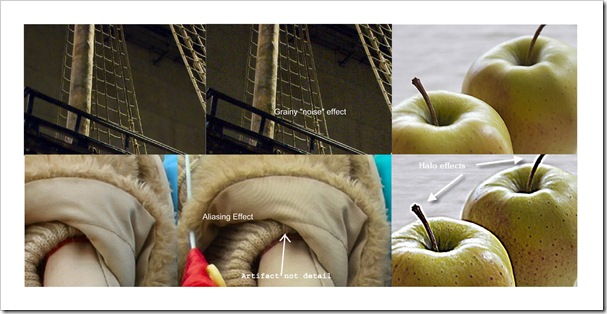 |
| Sharpened-Over Sharpened (Click to Enlarge) |
Subscribe to:
Posts (Atom)


