 As a budding photographer, I’m sure you have read advice emphasizing the importance of learning how to use your cameras manual controls, such as shutter speed, aperture, and focus, to insure the desired effect for individual scenes. Unfortunately, most photographers still leave one critical setting on automatic: white balance. That's a mistake, because this control can have a profound effect on your photos. What you don't know about white balance can kill an image. As a budding photographer, I’m sure you have read advice emphasizing the importance of learning how to use your cameras manual controls, such as shutter speed, aperture, and focus, to insure the desired effect for individual scenes. Unfortunately, most photographers still leave one critical setting on automatic: white balance. That's a mistake, because this control can have a profound effect on your photos. What you don't know about white balance can kill an image.
|
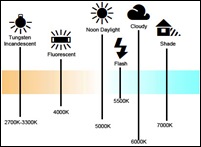 What is White Balance? Simply put, white balance is a camera setting that adjusts for lighting in order to make white objects appear white in photos. To understand white balance, first consider that light comes in different colors. A candle or wood flame will cast shades of warm orange and amber; fluorescent lights tend toward a cooler, sometimes even blue, tint. A consistent shift in color throughout the whole image is called a color cast. The standard measure for the color of a light source is color temperature, measured in degrees Kelvin. It may seem confusing, but lower readings are associated with warmer tones while higher readings indicate cooler ones. Because our brain is smarter than a camera, it automatically adjusts white balance. If we know something to be white, we'll perceive it as white even when the color of the light changes. But a camera needs to be told what to do. What is White Balance? Simply put, white balance is a camera setting that adjusts for lighting in order to make white objects appear white in photos. To understand white balance, first consider that light comes in different colors. A candle or wood flame will cast shades of warm orange and amber; fluorescent lights tend toward a cooler, sometimes even blue, tint. A consistent shift in color throughout the whole image is called a color cast. The standard measure for the color of a light source is color temperature, measured in degrees Kelvin. It may seem confusing, but lower readings are associated with warmer tones while higher readings indicate cooler ones. Because our brain is smarter than a camera, it automatically adjusts white balance. If we know something to be white, we'll perceive it as white even when the color of the light changes. But a camera needs to be told what to do.
|
 White Balance Settings: The white balance (WB) control on a digital camera allows you to compensate for differences in ambient color temperature. It adjusts the balance of red, green, and blue in the image so that neutral tones (white and gray) remain neutral, regardless of where you are or what light source is affecting the image area. Digital cameras offer WB presets for specific conditions (Auto (AWB), Daylight, Cloudy, Shade, Tungsten, Fluorescent, Flash and Custom. The Auto mode (AWB) tries to determine and compensate for color temperature. For more accurate balancing, the custom setting lets you take a reference shot to base the correction on Some cameras and most RAW converters allow even more control by letting you directly set the color temperature in degrees Kelvin. White Balance Settings: The white balance (WB) control on a digital camera allows you to compensate for differences in ambient color temperature. It adjusts the balance of red, green, and blue in the image so that neutral tones (white and gray) remain neutral, regardless of where you are or what light source is affecting the image area. Digital cameras offer WB presets for specific conditions (Auto (AWB), Daylight, Cloudy, Shade, Tungsten, Fluorescent, Flash and Custom. The Auto mode (AWB) tries to determine and compensate for color temperature. For more accurate balancing, the custom setting lets you take a reference shot to base the correction on Some cameras and most RAW converters allow even more control by letting you directly set the color temperature in degrees Kelvin.
|
 Outdoor Photography and WB: In nature photography the sun is usually your primary light source. Color temperature outdoors changes throughout the day and may be affected by such factors as the position of the sun, the presence of clouds or haze, whether you're in direct light or shade, and whether the light is reflected off something that absorbs parts of the spectrum. The good news is that color accuracy in a nature scene is not as critical as it may be for some types of commercial work in which a product's image must match its color exactly or a bride's dress must be perfectly white. On a given day, color temperature may range from very low (yellow/ orange) at sunrise, through neutral around midday, and up to very high (blue) shortly after sunset. Even at the same time of day, it may vary widely between direct sunlight and open shade, reflecting the blue sky. At a given WB preset, these differences will produce casts in light that do not match your preset. For instance, setting your camera to Tungsten and photographing a sunlit scene will result in a deep blue cast, since the camera assumes the color temperature is much lower than it really is—yellowish—and counters it by adding blue. Even with a neutral setting such as Daylight, you'll get color casts under heavy cloud cover, in deep shade, or at sunrise or sunset. Here are four tips on using WB to your advantage in nature shots. Outdoor Photography and WB: In nature photography the sun is usually your primary light source. Color temperature outdoors changes throughout the day and may be affected by such factors as the position of the sun, the presence of clouds or haze, whether you're in direct light or shade, and whether the light is reflected off something that absorbs parts of the spectrum. The good news is that color accuracy in a nature scene is not as critical as it may be for some types of commercial work in which a product's image must match its color exactly or a bride's dress must be perfectly white. On a given day, color temperature may range from very low (yellow/ orange) at sunrise, through neutral around midday, and up to very high (blue) shortly after sunset. Even at the same time of day, it may vary widely between direct sunlight and open shade, reflecting the blue sky. At a given WB preset, these differences will produce casts in light that do not match your preset. For instance, setting your camera to Tungsten and photographing a sunlit scene will result in a deep blue cast, since the camera assumes the color temperature is much lower than it really is—yellowish—and counters it by adding blue. Even with a neutral setting such as Daylight, you'll get color casts under heavy cloud cover, in deep shade, or at sunrise or sunset. Here are four tips on using WB to your advantage in nature shots.
- 1. Avoid auto white balance. You may think you should eliminate color casts to maintain a scene's natural look, but this isn't always true. Color can be used very effectively to create or enhance mood. Imagine the cool blue of a clear winter morning, the warmth of the first rays of sunlight at dawn, or the rose and lavender hues in the sky after sunset. Set to Auto WB, your camera may eliminate some or all of these desirable effects, resulting in a dull, lifeless image. That's why it's always best to adjust the WB setting individually for every scene rather than let the camera make the decision for you.
- Shoot RAW and adjust WB later. Differences in color temperature can be too subtle to judge accurately on your camera's little LCD. It's much better to decide on the correct WB setting while viewing the image on a large, color-calibrated monitor. Capturing images in RAW mode, rather than JPEG, has the added advantage of letting you choose a WB setting while processing your images at home. This way you don't have to commit to one in the field with limited ability to see the effect.
- Use histograms to obtain better detail. The differences between pixels are what make up image detail. As each sensor has a limited range of values, sometimes one or more of the channels (red, green, or blue) will become saturated. For example, when photographing a bright red flower all the red pixels may return their maximum value, and conversely all blue sensors may return a zero reading if no measurable amount of blue exists. This is called clipping, and these areas will contain no detail in the clipped areas. Whenever a histogram graft extends past the far left or far right edge, it is an indication that there will be clipping in at least one of the RGB channels. The WB setting determines the way readings from the three channels are blended together to produce the final picture. For example, when set to Cloudy (or to a high color temperature), the camera will assign greater weight to readings from the red and green channels, and reduce the weight of the blue channel in order to warm up the palette. By carefully adjusting WB, you can vary the blending ratios so that you take more data from channels containing image detail and less from ones that are clipped. By doing this you may gain detail but end up with unnatural-looking colors. But as long as the color casts are subtle, they can generally be corrected in Adobe Photoshop or other image-editing programs to restore the original hues without loss of detail.
- Blend multiple WB settings. Much like exposure compensation, WB is a global control, affecting the entire image. But in some situations, you may want to apply it selectively. This is not much different from using a split neutral-density filter to make up for differences in brightness, or blending multiple bracketed exposures to achieve high dynamic range. Similarly, you can blend separate versions of the same image, converted from RAW using different WB settings. The technique is especially useful in images with strong blues and yellows—a given WB setting may significantly alter one or the other. Once you have made separate conversions from your RAW file, you can blend these images precisely using Layers in Photoshop. Don't be afraid to experiment. Most digital cameras offer a wealth of creative controls and myriad ways to express your vision. The more you experiment, the more you'll discover.
- White Balance for B&W: Changing white balance to maximize detail is especially useful when you intend ultimately to convert the image to black-and-white. Since color information will be discarded anyway, you can set extreme WS values to ensure maximum detail without worrying about unnatural color casts. Another consideration is that channels with low readings will also tend to contain more noise. When converting to b&w, you in effect merge readings from the three color channels into one. If you convert by using all or most of the data from a noisy channel, noise will become all the more visible and image detail contained in the other channels will be reduced or lost. So it's imperative to study the color histograms and adjust the RAW conversion accordingly before converting to monochrome.
|
 Achieving the Perfect White Balance: The main thing to remember is that white balance systems can be fooled, forcing you to fix the color during post editing. However, why waste time after shooting when you can do it right in the camera? Here are some tips on how to keep your WB from being fooled: Achieving the Perfect White Balance: The main thing to remember is that white balance systems can be fooled, forcing you to fix the color during post editing. However, why waste time after shooting when you can do it right in the camera? Here are some tips on how to keep your WB from being fooled:
- When Shooting in JPG: When you store images as JPEGs, your camera locks in the white balance it calculated based on the scene content. But it can get thrown off if there isn't a pure white in the photo or if one color dominates the scene. For instance, shooting a model in a red dress against a red barn may create an unwanted cyan or bluish skin tone. If you try to remove this later with a global color correction in image-editing software, skin tones will improve, but the color relationships might change slightly. Your best bet when shooting JPEGs in tricky lighting is to use one of your camera's white balance presets instead of its Auto WB setting. The camera will ignore the scene content when establishing white balance, and colors may appear more natural.
- Set the Temperature: Presets are typically based on a fixed Kelvin color temperature. On many new DSLRs and a handful of EVFs, you can manually set white balance to Kelvin color temperatures. This could result in more accurate colors, but it only works well if you measure the scene with a handheld (and expensive!) color temperature meter, or know the precise color temperature of studio flash units.
- Pick a Card: In mixed lighting, even a handheld color meter can be fooled if aimed at the wrong light source. To avoid this, or if you don't own a color temperature meter, your best option is to create a custom white balance using either a white or 18 percent gray card (see your camera manual). Place the card where it's illuminated by all lights; or have your model hold the card. Then create and choose your custom white balance. (In a pinch, select a white wall or white cloth.) The few minutes this takes are well worth not having to fix your images.
- Shoot in RAW: The ultimate white balance control comes by shooting in RAW mode, since most RAW software, utilities let you tweak Kelvin color temperature or use curve controls to adjust color balance. Of course, if you shoot in RAW + JPEG, your preview images will be locked into the WB the camera chose.
- Break Neutrality: An off-balance color cast may create a desired mood: a warm tone in late afternoon, a cool cast in a snow scene. You can create color casts by using white balance presets for opposite situations. For example, setting the camera to the Daylight preset when shooting under tungsten lights will give you a yellowish color cast, and will produce a bluish -cast when shooting in shade.
|
|
|
No comments:
Post a Comment