Rock Fossils On 09/29/2011, while on a hiking trip with the rock-hounds from the Henderson Heritage Park Senior Center, I was walking a wash along the western side of the access road up near Lovell Canyon, when I found a fossilized rock specimen with several conical-like shells imbedded within it. Click here to view a triptych picture and more information on this wonderful find … Fossilized Rock On 09/29/2011, while on a hiking trip with the rock-hounds from the Henderson Heritage Park Senior Center, I was walking a wash along the western side of the access road up near Lovell Canyon, when I found a fossilized rock specimen with several conical-like shells imbedded within it. Click here to view a triptych picture and more information on this wonderful find … Fossilized Rock |
Friday
Journal Entry for Friday, Sept 30th
Thursday
Journal Entry for Thursday, Sept 29th
Lovell Canyon Trail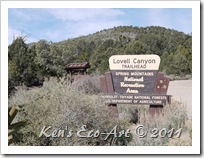 Today I took a hike to Lovell Canyon with the rock hounds from the Henderson Heritage Park Senior Center. Because this was the second time this year that we visited this area, I just made an update the original Lovell Canyon Daytrip page. Probably one of the most exciting things about todays hike was a fossilized rock that I found while walking in the wash. This specimen contained several conical-like sea shells, proof positive that this entire area was once under water. To view a picture, check out the Daytrip post on my Photo Gallery blog ... Lovell Canyon Today I took a hike to Lovell Canyon with the rock hounds from the Henderson Heritage Park Senior Center. Because this was the second time this year that we visited this area, I just made an update the original Lovell Canyon Daytrip page. Probably one of the most exciting things about todays hike was a fossilized rock that I found while walking in the wash. This specimen contained several conical-like sea shells, proof positive that this entire area was once under water. To view a picture, check out the Daytrip post on my Photo Gallery blog ... Lovell Canyon |
Wednesday
Journal Entry for Wednesday, Sept 28th
The AVI Casino in Laughlin, Nevada I finally got around to editing the pictures that I took on our trip to the Strip and Laughlin the week of September 11th. Better late than never. Starting with our stay at the RIO on Sunday, we had a total of 6 free nights, two at the AVI Casino and three at Harrah’s. It was a full week of dining out, going to the movies, sitting by the pool, reading, some TV and, of course, a little gambling. Click here to check out my post for Roadtrip - Laughlin Nevada I finally got around to editing the pictures that I took on our trip to the Strip and Laughlin the week of September 11th. Better late than never. Starting with our stay at the RIO on Sunday, we had a total of 6 free nights, two at the AVI Casino and three at Harrah’s. It was a full week of dining out, going to the movies, sitting by the pool, reading, some TV and, of course, a little gambling. Click here to check out my post for Roadtrip - Laughlin Nevada |
Tuesday
Journal Entry For Tuesday, Sept 27th
Tagging In Pitman Wash The Henderson Pittman Wash, which runs right along our northern property boundary line, is an area where hundreds of local residents walk their dogs daily and take regular nature walks, bike rides, and jogs. But over this past weekend (between 9/24-9/25) someone decided to stamp their name all over it, in black spray paint. There was even a swastika painted on a trash can. What looks like a group of at least four taggers defaced walls, trees, park benches, light poles and walkways with gang-style tagging along the .8 mile stretch of this normally tranquil area between Green Valley Parkway and Valle Verde Drive. Follow this link to see and read more about this despicable act ... Tagging In The Pittman Wash The Henderson Pittman Wash, which runs right along our northern property boundary line, is an area where hundreds of local residents walk their dogs daily and take regular nature walks, bike rides, and jogs. But over this past weekend (between 9/24-9/25) someone decided to stamp their name all over it, in black spray paint. There was even a swastika painted on a trash can. What looks like a group of at least four taggers defaced walls, trees, park benches, light poles and walkways with gang-style tagging along the .8 mile stretch of this normally tranquil area between Green Valley Parkway and Valle Verde Drive. Follow this link to see and read more about this despicable act ... Tagging In The Pittman Wash |
Monday
Journal Entry For Monday, Sept 26
The Resort on Mt. Charleston Today I finished working on cleanup of the pictures that I took last Monday when Connie and I stayed overnight at the The Resort on Mt. Charleston. We spent the first half of the afternoon photographing the wild horses at Cold Creek. Today I finished working on cleanup of the pictures that I took last Monday when Connie and I stayed overnight at the The Resort on Mt. Charleston. We spent the first half of the afternoon photographing the wild horses at Cold Creek. Even though this was my fourth visit there, I got some outstanding pictures. After this, we backtracked to Lee Canyon Road and began the 36 mile drive along the Mt. Charleston Scenic Byway, ending up at The Resort. This beautiful drive takes you from a dessert floor at around 2,800 feet to a high point of more than 8,250 at the Desert Viewpoint and offers some of the most spectacular scenic views in Southern Nevada. Click here for more pictures and a summary of our stay at the Resort ... Resort at Mt Charleston |
Sunday
Journal Entry for Sunday, Sept 25th
Power Chrome For my final creation from pictures taken at this year’s Super Run Classic Car Show, I created this collage of engine shots titled “Power Chrome”. As noted previously, each year I try to take pictures of a specific Items, e.g. hood ornaments, wheel rims, tail lights, etc. This year I concentrated on two subjects, front-end grills and engines. To view a larger image and a slideshow showing some of these fantastic beauties, visit my Photo Gallery page at 2011 Super Run Classic Car Show For my final creation from pictures taken at this year’s Super Run Classic Car Show, I created this collage of engine shots titled “Power Chrome”. As noted previously, each year I try to take pictures of a specific Items, e.g. hood ornaments, wheel rims, tail lights, etc. This year I concentrated on two subjects, front-end grills and engines. To view a larger image and a slideshow showing some of these fantastic beauties, visit my Photo Gallery page at 2011 Super Run Classic Car Show |
Saturday
Journal Entry for Saturday, Sept 24th
Classic Grills Created this collage of “grills” from some of the pictures that I took at the 2011 Super Run Classic Car Show that was held at the District at Green Valley. Each year I try to take pictures of a specific Item, e.g. hood ornaments, hub caps, tail lights, etc. This year I took pictures of front-end grills. To view a larger image and a slideshow showing some of these fantastic beauties, visit my Photo Gallery page at ... 2011 Super Run Classic Car Show. To view a 2-page PDF and slideshow of last years show click here ... 2010 Super Run Car Show Created this collage of “grills” from some of the pictures that I took at the 2011 Super Run Classic Car Show that was held at the District at Green Valley. Each year I try to take pictures of a specific Item, e.g. hood ornaments, hub caps, tail lights, etc. This year I took pictures of front-end grills. To view a larger image and a slideshow showing some of these fantastic beauties, visit my Photo Gallery page at ... 2011 Super Run Classic Car Show. To view a 2-page PDF and slideshow of last years show click here ... 2010 Super Run Car Show |
Friday
Journal Entry for Friday, Sept 23rd
2011 Super Run Classic Car Show Today I visited the opening of the 2011 Super Run Classic Car Show at the District at Green Valley Ranch. I attend this event nearly every year and get to reminisce over some of my favorite cars. This is a shot I took of the rear of a 1963 Corvette Stingray. This was always one of my favorites when I was in high school growing up. Click here to view my triptych of this beautiful car ... 1963 Stingray Today I visited the opening of the 2011 Super Run Classic Car Show at the District at Green Valley Ranch. I attend this event nearly every year and get to reminisce over some of my favorite cars. This is a shot I took of the rear of a 1963 Corvette Stingray. This was always one of my favorites when I was in high school growing up. Click here to view my triptych of this beautiful car ... 1963 Stingray |
Journal Entry for Thursday, Sept 22nd
Wheeler Pass Today was one of my regularly scheduled hiking days with the rock hounds from the Henderson Heritage Park Senior Center. We traveled to Pahrump and visited the west side of Wheeler Pass Herd Management Area. Other than some beautiful scenery and a couple of emancipated wild horses, there wasn’t much else to see. I did get this picture of a beautiful Monarch Butterfly. Click photo to view full-size. To see more pictures from this daytrip to Wheeler Pass, go to my Photography Gallery ... Daytrip - Wheeler Pass Today was one of my regularly scheduled hiking days with the rock hounds from the Henderson Heritage Park Senior Center. We traveled to Pahrump and visited the west side of Wheeler Pass Herd Management Area. Other than some beautiful scenery and a couple of emancipated wild horses, there wasn’t much else to see. I did get this picture of a beautiful Monarch Butterfly. Click photo to view full-size. To see more pictures from this daytrip to Wheeler Pass, go to my Photography Gallery ... Daytrip - Wheeler PassTODAY'S TIP: Some of your close-up aren't as focused as you think they should be? When capturing closeups, it is only natural to try and get as close to the subject as possible. However, you need to remember that changing and using different lenses in the field, changes the minimum focusing distance for close-ups. The minimum focusing distance on my 14-41mm lens is 1 foot, while the focusing distance on my 45-200mm lens is 3 feet. Remembering this fact may help you get a better focused picture. Click here to view more tips ... Today's Tips |
Wednesday
Journal Entry for Wednesday, Sept 21st
Title: This Is My Range!
 Taking pictures is easy. Editing them a little more difficult. However, I find that the hardest thing is narrowing down the shots taken during a shooting session to a single photo - what might be considered the best picture of the day. The other day I ended up with 60 pictures of the wild horses taken at Cold Creek, Nevada. After a lot of reviewing and touch-up I ended up deleting 36. Of the remaining 24 I think this one might be the best of the lot. Let me know if you like it. Click photo to view full size. To see some more pictures of wild horses at Cold Creek, go to my Photo Gallery here ... Wild Horses of Cold Creek Taking pictures is easy. Editing them a little more difficult. However, I find that the hardest thing is narrowing down the shots taken during a shooting session to a single photo - what might be considered the best picture of the day. The other day I ended up with 60 pictures of the wild horses taken at Cold Creek, Nevada. After a lot of reviewing and touch-up I ended up deleting 36. Of the remaining 24 I think this one might be the best of the lot. Let me know if you like it. Click photo to view full size. To see some more pictures of wild horses at Cold Creek, go to my Photo Gallery here ... Wild Horses of Cold Creek |
Tuesday
Journal Entry for Tuesday, Sept 20th
The Wild Horses of Cold Creek
 My wife Connie and I just spent a couple of days in the Spring Mountains National Recreation Area, a popular part of the Humboldt - Toiyabe National Forest, better known to locals as Mt. Charleston. It is only located 30-40 minutes from Las Vegas and encompasses more than 316,000 acres of remarkable beauty and surprising diversity. The most enjoyable part of our trip was visiting the wild horses that surround the town of Cold Creek, Nevada located at the very northern edge of this area. We spent nearly two hours driving and walking along the 'creek', watching, admiring and photographing these beautiful creatures of nature. Click here to view more of these beautiful animals ... Wild Horses of Cold Creek My wife Connie and I just spent a couple of days in the Spring Mountains National Recreation Area, a popular part of the Humboldt - Toiyabe National Forest, better known to locals as Mt. Charleston. It is only located 30-40 minutes from Las Vegas and encompasses more than 316,000 acres of remarkable beauty and surprising diversity. The most enjoyable part of our trip was visiting the wild horses that surround the town of Cold Creek, Nevada located at the very northern edge of this area. We spent nearly two hours driving and walking along the 'creek', watching, admiring and photographing these beautiful creatures of nature. Click here to view more of these beautiful animals ... Wild Horses of Cold Creek |
Monday
Journal Entry for Monday, Sept 19th
Can't Believe I Did It Again
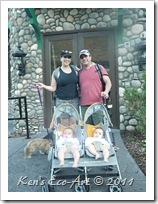 A couple of years ago I lost a whole afternoon's worth of photo's because there was a big smudge on my lens that I didn't realize was there until I got home and looked at the photos on the computer and found a rather large blurry spot on each of the pictures I took that afternoon. It was a real disappointment. Today I did it again. Because I was shooting a series of landscape shots with the sun glaring off to my left, I thought I was just getting some type of reflection from the sun on the lens. It wasn't until 20 or so shots later when reviewing thems on the camera, that I again noticed what looked like a blurry spot on some other pictures taken around the same time. You can easily see the two blurred areas in the photo on the left; one over the baby on the left and one in the upper right corner. I then picked up my camera and sure enough, I found a big greasy spots on the outer filter -prompting today's photo tip ...
A couple of years ago I lost a whole afternoon's worth of photo's because there was a big smudge on my lens that I didn't realize was there until I got home and looked at the photos on the computer and found a rather large blurry spot on each of the pictures I took that afternoon. It was a real disappointment. Today I did it again. Because I was shooting a series of landscape shots with the sun glaring off to my left, I thought I was just getting some type of reflection from the sun on the lens. It wasn't until 20 or so shots later when reviewing thems on the camera, that I again noticed what looked like a blurry spot on some other pictures taken around the same time. You can easily see the two blurred areas in the photo on the left; one over the baby on the left and one in the upper right corner. I then picked up my camera and sure enough, I found a big greasy spots on the outer filter -prompting today's photo tip ...
TODAY'S TIP: Get into the habit of always taking a brief moment to glance at the outer lens on your camera before taking a shot to insure that there are no finger prints, smudges or remnants from your last snack left on the lens. Throughout any photo session, check the lens, check the lens, and then check it again! It only takes a glance and has the potential of saving you a lot of heartache. Click here to view more tips ... Today's Tips
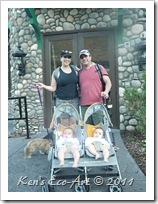 A couple of years ago I lost a whole afternoon's worth of photo's because there was a big smudge on my lens that I didn't realize was there until I got home and looked at the photos on the computer and found a rather large blurry spot on each of the pictures I took that afternoon. It was a real disappointment. Today I did it again. Because I was shooting a series of landscape shots with the sun glaring off to my left, I thought I was just getting some type of reflection from the sun on the lens. It wasn't until 20 or so shots later when reviewing thems on the camera, that I again noticed what looked like a blurry spot on some other pictures taken around the same time. You can easily see the two blurred areas in the photo on the left; one over the baby on the left and one in the upper right corner. I then picked up my camera and sure enough, I found a big greasy spots on the outer filter -prompting today's photo tip ...
A couple of years ago I lost a whole afternoon's worth of photo's because there was a big smudge on my lens that I didn't realize was there until I got home and looked at the photos on the computer and found a rather large blurry spot on each of the pictures I took that afternoon. It was a real disappointment. Today I did it again. Because I was shooting a series of landscape shots with the sun glaring off to my left, I thought I was just getting some type of reflection from the sun on the lens. It wasn't until 20 or so shots later when reviewing thems on the camera, that I again noticed what looked like a blurry spot on some other pictures taken around the same time. You can easily see the two blurred areas in the photo on the left; one over the baby on the left and one in the upper right corner. I then picked up my camera and sure enough, I found a big greasy spots on the outer filter -prompting today's photo tip ...TODAY'S TIP: Get into the habit of always taking a brief moment to glance at the outer lens on your camera before taking a shot to insure that there are no finger prints, smudges or remnants from your last snack left on the lens. Throughout any photo session, check the lens, check the lens, and then check it again! It only takes a glance and has the potential of saving you a lot of heartache. Click here to view more tips ... Today's Tips
Saturday
Journal Entry for Saturday, Sept 17th
Take a Picture A Day
TODAY'S TIP: Want to become a better photographer? Always carry your camera with you wherever you go. This may sound daunting at first, however, over time it will start to become more natural. Be vigilant - you never know when you will be presented with that once in a lifetime photo opportunity. The one time you don’t have it will be the day wished you never left it behind - it's Murphy’s Law!
In order for this to be successful, you will have to set aside the time to edit & post your photos weekly if not daily. Taking photos is the easy part, but sorting, selecting, editing & processing them will be the real challenge. When selecting and posting each day's photo, make it a point to add notes as to what you thought worked or didn't work from your days photo session. Understanding why you chose to photograph a particular subject will provide insight to your creative thinking process and allow you to judge your growth and improvement over time. Click here to view more tips ... Today's Tips
TODAY'S TIP: Want to become a better photographer? Always carry your camera with you wherever you go. This may sound daunting at first, however, over time it will start to become more natural. Be vigilant - you never know when you will be presented with that once in a lifetime photo opportunity. The one time you don’t have it will be the day wished you never left it behind - it's Murphy’s Law!
In order for this to be successful, you will have to set aside the time to edit & post your photos weekly if not daily. Taking photos is the easy part, but sorting, selecting, editing & processing them will be the real challenge. When selecting and posting each day's photo, make it a point to add notes as to what you thought worked or didn't work from your days photo session. Understanding why you chose to photograph a particular subject will provide insight to your creative thinking process and allow you to judge your growth and improvement over time. Click here to view more tips ... Today's Tips
Thursday
02 - Preparing for the Shot
NOTE: Any references to specific camera settings are based upon the use of my Panasonic DMC-G2 camera. Go to the My Equipment Tab for detailed camera info.
A - Preparing for the Shot:
Step 1. - Checking Camera Default Settings: Your camera has many default settings, many of which you may want to change based upon your picture taking preferences. Make it a point to always know your camera's default settings and always check to make sure that everything has been "reset" to your preferred settings from your last picture taking session. See "My Default Settings" at the bottom.
Step 2. - Evaluating The Subject Matter: Determine the subject matter e.g. landscape, macro, portrait, action. Consider the surroundings for composure. Think conditions e.g. time of day, bright sunshine, cloudy, overcast, direction of lighting, wind and motion.
Step 3. - Selecting & Mounting The Desired Lens: Do you need a wide angle shot or closeup? What is the best focusing distance? Do you need a telephoto to better compose and capture the desired subject? For more information on swapping out lenses in the field, read my photo tip ... Changing Lenses In The Field.
Step 4. - Adding or Removing Lens Filters As Appropriate:
UV - You should almost always use a Ultra Violet filter to protect the lens, however, as they tend to darken exposure and cause a slight color sift, remember to remove it for indoor and low light close-ups.
CPL - Circular Polarizing filters reduce haze, enhances clouds and makes the sky blue. It should be used at a 90-degree angle from the sun, left or right. TIP: When using a CPL filter you might want to increase exposure 1-2 stops. HINT: As with the UV filter, you should remove for indoor and low light pictures.
GND - A Graduated Neutral Density filter will improve contrast. Use on cloudy days and with very bright skies.
FLD - Flourescent Light filter corrects color (white balance) under flourescent lighting conditions.
Step 5. - Determining The Optimum Shooting Method: Can the photo be captured "handheld" or will it require the use of a tripod? Determine the need for stabilization (anti-shake). Though all of today's cameras and lenses offer stabilization, the settings vary by lens and camera. Sometimes it is a function within the menu system of the camera and sometimes it is a 'switch' on the lens itself.
TIP: Make sure Stabilization (anti-shake) is turned on for all handheld shots.
TIP: Make sure Stabilization is turned off for all shots when using a tripod.
NOTE: Always attach the remote shutter release when using a tripod.
MY DEFAULT SETTINGS: By default, I choose to have all settings visible on the camera's rear LCD screen. There are a series of 11 icons representing default settings across the top of the screen and 9 icons across the bottom of the screen. You can use the Display Button on the back of the camera to change the defaults for most of these settings. Lexicon: {Icon description}[Default Setting]
TOP BAR OF LCD SCREEN - LEFT to RIGHT these icons are ...
{Flash} [NO FLASH]; when opened the Flash defaults are [F/SLOW/SYNC/RED EYE]
{Film Mode} [STANDARD]=Standard color settings. Additional Film Modes that are available are: DYNamic=Higher Saturation and Contrast, SMOoth=Lower Contrast-Soft & Clean, NATure=Brighter Red, Green & Blue, NOStalgic=Lower Saturation and Contrast, - VIBrant=Higher Saturation and Contrast than DYNAMIC, B&W STD=Standard B&W settings, B&W DYNamic=Higher Contrast B&W Settings, B&W SMOoth=Smoother Gradation & Skin Texture
{My Film Settings} [MY FILM 1]=[Cont= 0][Sharp=+1][Sat=+2][NR=-2]; and [My FILM 2]=[Cont=+2][Sharp=+2][Sat=+2][NR=+2]
{Multi-Film Settings} [MULTI FILM 1]=[Standard]; [MULTI FILM 2]=[Cont= 0][Sharp=+1][Sat=+2][NR=-2]; and [MULTI FILM 3]=[Cont=+2][Sharp=+2][Sat=+2][NR=+2]
{Stabilizer} [M1] Additional settings are OFF M2, M3;
{Shutter Mode} [Single Shot] SET Drive Mode Lever for additional choices of [3-Shot Burst-H],
[3-Shot AutoBracket B+/-], [Self-Timer Mode [3 Shots @ 10Sec]]
{Movie} [HD]
{Picture Size} [L=4:3 12MP] Additional settings: M, S, 3:2, 16:9, 1:1;
{Quality} [RAW+Fine] Additional settings: Std, RAW+Std, RAW;
{i-Exposure} [i-Exp Std] Additional settings: i-Exp Low, i-Exp High (Display-B)
{i-Resolution} [i-Res Std] Additional settings: i-Res Low, i-Res High (Display-B)
{[][][][]} Battery meter indicater
BOTTOM BAR OF LCD SCREEN - LEFT to RIGHT these icons are ...
{Focusing Data Settings} [AFS-AutoFocusSingle] Use the Focus Lever for additional focus settings: [AFC] (Use for Burst Mode); [MF] (Use for MACROS and Close-ups)
{Focus Mode Dial Settings} [1-Area] Additional focus settings: [23-A], [AF-Tracking], [FaceDetect] Use the Focus Dial to change focus settings. After setting focus, Press the AF Lock Button and then frame subject for composition;
{Metering Field Modes} [Multi-Metering] (Use for Landscapes) Use Display button for additional metering options: [Center Weighted] Uses the center of Viewfinder - use for Clustered/Group Shots, [Spot Metering] exact center only - for use on Macro shots.
{Program Mode Dial Settings} [P] (Controls Shutter Speed & Aperture) Press Shutter 1/2-way and rotate Rear Dial to adjust Shutter Speed and Aperture (F-Stop); Press Rear Dial and Rotate to adjust Exposure Compensation (+/-) - this action alternately changes Shutter or Aperture. NOTE: ISO Must be set to 100.
(OPTIONAL) Mode Dial Settings: [A=Aperture Priority] (You select Aperture-Camera sets ShutterS)
- Select Smaller Aperture to create less Depth-of-Field; [S=Shutter Priority] (You select Shutter Speed-Camera sets Aperture) Press Rear Dial to adjust Exposure Compensation (+/-); This action alternately changes the Aperture; [M=Manual Mode] Use when accurate focusing of Macro objects is required.
{Aperture f-Stop Setting Display}
{Shutter Speed Setting Display}
{Exposure Compensation Setting Display} [---0---] Press Rear Dial and rotate to increase/decrease Exposure)
{ISO Setting} [iISO] Press Display Button to adjust ...Auto,100,200,400,800;
{White Balance} [AWB] Press Display Button to adjust ... Sun,Cloudy,Shade,Indoor, etc.
{Frame Number} [Number of Remaining Pictures]
A - Preparing for the Shot:
Step 1. - Checking Camera Default Settings: Your camera has many default settings, many of which you may want to change based upon your picture taking preferences. Make it a point to always know your camera's default settings and always check to make sure that everything has been "reset" to your preferred settings from your last picture taking session. See "My Default Settings" at the bottom.
Step 2. - Evaluating The Subject Matter: Determine the subject matter e.g. landscape, macro, portrait, action. Consider the surroundings for composure. Think conditions e.g. time of day, bright sunshine, cloudy, overcast, direction of lighting, wind and motion.
Step 3. - Selecting & Mounting The Desired Lens: Do you need a wide angle shot or closeup? What is the best focusing distance? Do you need a telephoto to better compose and capture the desired subject? For more information on swapping out lenses in the field, read my photo tip ... Changing Lenses In The Field.
Step 4. - Adding or Removing Lens Filters As Appropriate:
UV - You should almost always use a Ultra Violet filter to protect the lens, however, as they tend to darken exposure and cause a slight color sift, remember to remove it for indoor and low light close-ups.
CPL - Circular Polarizing filters reduce haze, enhances clouds and makes the sky blue. It should be used at a 90-degree angle from the sun, left or right. TIP: When using a CPL filter you might want to increase exposure 1-2 stops. HINT: As with the UV filter, you should remove for indoor and low light pictures.
GND - A Graduated Neutral Density filter will improve contrast. Use on cloudy days and with very bright skies.
FLD - Flourescent Light filter corrects color (white balance) under flourescent lighting conditions.
Step 5. - Determining The Optimum Shooting Method: Can the photo be captured "handheld" or will it require the use of a tripod? Determine the need for stabilization (anti-shake). Though all of today's cameras and lenses offer stabilization, the settings vary by lens and camera. Sometimes it is a function within the menu system of the camera and sometimes it is a 'switch' on the lens itself.
TIP: Make sure Stabilization (anti-shake) is turned on for all handheld shots.
TIP: Make sure Stabilization is turned off for all shots when using a tripod.
NOTE: Always attach the remote shutter release when using a tripod.
_____________________________________________________
 |
| LCD Screen |
TOP BAR OF LCD SCREEN - LEFT to RIGHT these icons are ...
{Flash} [NO FLASH]; when opened the Flash defaults are [F/SLOW/SYNC/RED EYE]
{Film Mode} [STANDARD]=Standard color settings. Additional Film Modes that are available are: DYNamic=Higher Saturation and Contrast, SMOoth=Lower Contrast-Soft & Clean, NATure=Brighter Red, Green & Blue, NOStalgic=Lower Saturation and Contrast, - VIBrant=Higher Saturation and Contrast than DYNAMIC, B&W STD=Standard B&W settings, B&W DYNamic=Higher Contrast B&W Settings, B&W SMOoth=Smoother Gradation & Skin Texture
{My Film Settings} [MY FILM 1]=[Cont= 0][Sharp=+1][Sat=+2][NR=-2]; and [My FILM 2]=[Cont=+2][Sharp=+2][Sat=+2][NR=+2]
{Multi-Film Settings} [MULTI FILM 1]=[Standard]; [MULTI FILM 2]=[Cont= 0][Sharp=+1][Sat=+2][NR=-2]; and [MULTI FILM 3]=[Cont=+2][Sharp=+2][Sat=+2][NR=+2]
{Stabilizer} [M1] Additional settings are OFF M2, M3;
{Shutter Mode} [Single Shot] SET Drive Mode Lever for additional choices of [3-Shot Burst-H],
[3-Shot AutoBracket B+/-], [Self-Timer Mode [3 Shots @ 10Sec]]
{Movie} [HD]
{Picture Size} [L=4:3 12MP] Additional settings: M, S, 3:2, 16:9, 1:1;
{Quality} [RAW+Fine] Additional settings: Std, RAW+Std, RAW;
{i-Exposure} [i-Exp Std] Additional settings: i-Exp Low, i-Exp High (Display-B)
{i-Resolution} [i-Res Std] Additional settings: i-Res Low, i-Res High (Display-B)
{[][][][]} Battery meter indicater
BOTTOM BAR OF LCD SCREEN - LEFT to RIGHT these icons are ...
{Focusing Data Settings} [AFS-AutoFocusSingle] Use the Focus Lever for additional focus settings: [AFC] (Use for Burst Mode); [MF] (Use for MACROS and Close-ups)
{Focus Mode Dial Settings} [1-Area] Additional focus settings: [23-A], [AF-Tracking], [FaceDetect] Use the Focus Dial to change focus settings. After setting focus, Press the AF Lock Button and then frame subject for composition;
{Metering Field Modes} [Multi-Metering] (Use for Landscapes) Use Display button for additional metering options: [Center Weighted] Uses the center of Viewfinder - use for Clustered/Group Shots, [Spot Metering] exact center only - for use on Macro shots.
{Program Mode Dial Settings} [P] (Controls Shutter Speed & Aperture) Press Shutter 1/2-way and rotate Rear Dial to adjust Shutter Speed and Aperture (F-Stop); Press Rear Dial and Rotate to adjust Exposure Compensation (+/-) - this action alternately changes Shutter or Aperture. NOTE: ISO Must be set to 100.
(OPTIONAL) Mode Dial Settings: [A=Aperture Priority] (You select Aperture-Camera sets ShutterS)
- Select Smaller Aperture to create less Depth-of-Field; [S=Shutter Priority] (You select Shutter Speed-Camera sets Aperture) Press Rear Dial to adjust Exposure Compensation (+/-); This action alternately changes the Aperture; [M=Manual Mode] Use when accurate focusing of Macro objects is required.
{Aperture f-Stop Setting Display}
{Shutter Speed Setting Display}
{Exposure Compensation Setting Display} [---0---] Press Rear Dial and rotate to increase/decrease Exposure)
{ISO Setting} [iISO] Press Display Button to adjust ...Auto,100,200,400,800;
{White Balance} [AWB] Press Display Button to adjust ... Sun,Cloudy,Shade,Indoor, etc.
{Frame Number} [Number of Remaining Pictures]
01 - Equipment Check
It is extremely important that one always has with them all of the equipment and accessories needed for each photographic session. Even though I have a wide range of photographic interests, e.g. landscapes, architecture, flowers, nature closes-ups, etc., I seem to take the majority of my pictures while hiking and visiting places of interest on day-trips and road-trips. As a result, some of the items that I include in my checklist pertain to hiking safely while alone in relatively non-populated areas. Here is the checklist that I go through before heading out into the field for a typical photographic session.
Step 1. - CAMERA CHECK:
Step 1. - CAMERA CHECK:
- Insure that the camera body, plus all lenses and available filters have been properly cleaned. (always use a professional lens cleaning kit)
- Insure that the primary lens (14-42mm Lens) is fitted with a UV (ultraviolet) and a CPL (circular polarizer) filter
- Insure that the SD Card is inserted
- Insure that the SD Card has available space (Reformat if necessary)
- Insure that the battery is inserted and has been fully charged
- Insure that the tripod plate is attached to the base of the camera
Step 2. - CAMERA BAG CHECK:
- (Left-side pouch) Contains Lens Hood and a extra neck strap
- (Middle pouch) Contains Remote Shutter Release, Lens Cloth, & Pencil
- (Right-side pouch) Contains a properly cleaned 45-200mm Lens & Hood
with a UV (ultraviolet) & CPL (circular polarizer) filter attached
Step 3. - PHOTO VEST CHECK: The vest I wear when photographing in the field has 18 separate pouches or compartments, allowing me to take along a wide variety of items that might be needed, without the need to always carry the camera bag.
Left-side Pouches:
Left-side Pouches:
- (Bottom-L-Outside) Lens Multipliers C+1, C+2, C+4, C+10
- (Bottom-L-Inside) Lens Filters (FLD)
- (Bottom-L-Wide) Green Background Cloth for nature close-ups
- (Middle-L-Wide) EMPTY
- (Upper-L-Outside) Mini Wallet (ADD money, ID and cards)
- (Upper-L-Middle) Toilet Paper (Replenish) - Cell Phone (ADD)
- (Upper-L-Back Waterproof) Lighter, Flashlight & Lens Pen
- (Upper-L-Back Tab> Small folding Knife & Scissors
- (Bottom-L-Inside> EMPTY
Right-side Pouches:
- (Bottom-R-Outside) Magnifying Glass, Lens Wipe, Spare Rear Lens Cap
- (Bottom-R-Inside) Neck Camera Strap
- (Bottom-R-Wide) Black Background Cloth for nature close-ups
- (Middle-R-Wide) Winchester Multiple Tool Set
- (Upper-R-Outside) Fully charged spare Camera Battery (CHECK)& a fully charged spare cell phone battery
- (Upper-R-Back) Power Bar, Mixed Nuts (ADD), Spray Bottle (FILL)
- (Upper-R-Back Tab) 3-day supply of pills (FILL), Keys, Whistle
- (Bottom-R-Inside) EMPTY
Back Pouch:
- My Camera Book
Step 4. - OPTIONAL EQUIPMENT CHECK:
- Tripod(s)
- Camera Belt/Holder w/spare lens pouch
- Clip-on water bottle
Taking The Shot
Having checked your equipment, camera defaults, evaluated your subject matter, chosen the desired lens, and decided upon either shooting manually or with a tripod, you are now ready to begin the picture taking process.
Step 1. Determining The End Use: Think about the end result! To me, thinking about how you want to use the picture(s) about to be taken can be one of the most important steps in taking any series of pictures. Do you want to create a Panorama? (see Tips for Taking Panoramics) Do you want to create a Tilt-Shift photo effect? (see Tips for Taking Tilt-Shift Photos) Do you want to create a Diptych or Triptych? (see Tips for Taking Diptych & Triptychs) Do yo want to create a Black & White photo? (see Tips for Taking B&W Photos) Do you want to create a silhouette? Do you want to create an HDR photo? (see Tips for Taking HDR Photos) The answer to these questions will help you to better evaluate shooting conditions, framing the picture(s) about to be taken, and in determining optional camera settings that will enhance the final result. For example, you may want to determine:
Step 2. Establish A Shooting Routine: Every good photographer takes multiple shots of a subject to help insure that they end up with the best possible picture e.g. best composition, best focus, best exposure, etc. There are a variety of processes that you can employ that will help you achieve this goal. It is my suggestion that whenever possible, establish a specific picture taking routine and stick with it as much as possible.
Step 4. Changing Lenses In The Field: Read my photography tip on Changing Lenses In The Field.
Step 1. Determining The End Use: Think about the end result! To me, thinking about how you want to use the picture(s) about to be taken can be one of the most important steps in taking any series of pictures. Do you want to create a Panorama? (see Tips for Taking Panoramics) Do you want to create a Tilt-Shift photo effect? (see Tips for Taking Tilt-Shift Photos) Do you want to create a Diptych or Triptych? (see Tips for Taking Diptych & Triptychs) Do yo want to create a Black & White photo? (see Tips for Taking B&W Photos) Do you want to create a silhouette? Do you want to create an HDR photo? (see Tips for Taking HDR Photos) The answer to these questions will help you to better evaluate shooting conditions, framing the picture(s) about to be taken, and in determining optional camera settings that will enhance the final result. For example, you may want to determine:
- The need for adding or removing filters
- The need to Reset SS, ISO, WB, Exposure (Display-Button)
- The need to Reset the Film Mode [STD] (see 5th shot below)
- The need to Reset Shooting Mode [Single], Burst-H, AB+/-, Self (Mode-Lever)
Step 2. Establish A Shooting Routine: Every good photographer takes multiple shots of a subject to help insure that they end up with the best possible picture e.g. best composition, best focus, best exposure, etc. There are a variety of processes that you can employ that will help you achieve this goal. It is my suggestion that whenever possible, establish a specific picture taking routine and stick with it as much as possible.
- Taking The First Shot(s): Always use the camera's built-in auto mode for the first shot. Almost all digital cameras have some type of "auto" mode where the camera's sensors evaluate the subject and then determine what it considers the best settings for achieving a good picture. On my camera, this is called the [iA] (for intelligent Auto) and it generally does an outstanding job. However, because it cannot know what you are thinking relative to how you want to use the shot or what the exact focal point should be for focusing purposes, taking additional shots in different modes may better help you achieve a desired result. (See Step 3.)
- Taking A Second Shot: First you must disable the iA (auto mode) used in the first shot. After doing this, select an Auto Scene Mode using the (Mode Dial). On my camera I have the following preset Modes and available options.
- SCN: [Sunset/Sunrise], Party, Baby, Pet, Peripheral Defocus (Uses 1-Area Focusing)
- Portrait: Normal, Soft, [Outdoor], Indoor
- Scenery: [Normal], Nature, Architecture, Creative (Allows Changing of Shutter Speed for Water)
- Sports: Normal, [Outdoor], Indoor, Creative (Allows Changing of Shutter Speed Blurring)
- Closeup: [Flower], Food, Objects, Creative (Allows Changing of Aperture for +/- Depth-of-Field)
- Night Pics: [Portrait], Scenery, Lights, Creative (Allows Changing of Aperture for +/- Depth-of-Field)
- (See Step 3.)
- Taking A Third Shot: First, reset the previously selected Scene Mode to the [P] Program Mode on (Mode-Dial). Using the [P] mode you can control Shutter Speed & Aperture. NOTE: ISO Must be set to 100. To change the shutter speed or Aperture (f-stop) settings ...
- Press Shutter 1/2-way and rotate the Rear Dial (left or right) to adjust
- Pressing and then rotating the Rear Dial allows you to adjust Exposure Compensation (+/-)
- This action alternately changes Shutter or Aperture
- OPTIONS to consider: Determine need to OPEN FLASH (Use Forced Flash Setting)
- OPTIONS to consider: Increase ISO (sensor Sensitivity) (TOP arrow on (Menu-Set Area)
- Use the [iISO] setting for closeups on a windy day
- OPTIONAL: Instead of the [P] Mode, use the [S] Shutter-Priority Mode on (Mode-Dial)
- In the [S] Mode, you set Shutter Speed - Camera sets Aperture)
- Again, you can press and rotate the Rear Dial to adjust Exposure Compensation (+/-)
- This action alternately changes the Aperture
- OPTIONAL: Instead of the [P] Mode, use the [A] Aperture-Priority Mode on (Mode-Dial)
- In the [A] Mode, you set the Aperture - Camera sets Shutter Speet
- Use this mode for closeups/macro with a setting of F/16 for greater Depth-of-Field
- (See Step 3.)
- OPTIONAL - Taking A Fourth Shot: First, reset the previously selected mode by selecting the [My Color] Mode (the Artist Pallet icon on the Mode-Dial. This mode allows for selection of the following artistic color schemes...
- Retro, Pure, Elegant, Monochrome, Expressive, Dynamic, Silhouette, Custom allows adjustment of Color, Brightness, Saturation)
- NOTE: These settings are automatically removed when you reset to another mode.
- (See Step 3.)
- OPTIONAL - Taking A Fifth Shot: Changing (resetting the [STD] Film Mode. The only requirement for applying one of the modes is that the [iA] function must be OFF. To do this press the left arrow on (Menu-Set Area). The available Film Modes are ...
- STD: Standard color settings
- DYNamic: Higher Saturation and Contrast
- SMOoth: Lower Contrast-Soft & Clean
- NATure: Brighter Red, Green & Blue
- NOStalgic: Lower Saturation and Contrast
- VIBrant: Higher Saturation and Contrast than DYNAMIC
- B&W STD: Standard B&W settings
- B&W DYNamic: Higher Contrast B&W Settings
- B&W SMOoth: Smoother Gradation & Skin Texture
- My Film Settings
- MY FILM 1=[Cont= 0][Sharp=+1][Sat=+2][NR=-2]
- My FILM 2=[Cont=+2][Sharp=+2][Sat=+2][NR=+2]
- Multi-Film Settings
- MULTI FILM 1=[Standard]
- MULTI FILM 2=[Cont= 0][Sharp=+1][Sat=+2][NR=-2]
- MULTI FILM 3=[Cont=+2][Sharp=+2][Sat=+2][NR=+2]
- NOTE: There are +/- OPTIONS for the Contrast, Sharpness, Saturation, Noise Reduction for each of the film modes. Each are at their DEFAULT setting unless otherwise noted above
- (See Step 3.)
Step 4. Changing Lenses In The Field: Read my photography tip on Changing Lenses In The Field.
MORE OPTIONS TO CONSIDER: Use Focus Lock; Set Mode to AutoBracketing +/-; Set Manual Mode Dial to [A]; Determine use of FLASH
Tips for Taking Panoramas
When taking pictures to be used in creating panoramas, you can blend as few as two side-by-side photos together, or you can cram more than 100 multi-angle shots into one mega-vista. Whatever your project, here are some guides and tips on how to capture the best pictures
Step 1. Use Consistent Settings: Try to change your "white balance" setting from the auto white-balance setting to a manual setting mode or to another setting that works. Better still, if you can set exposure to manual, meter it for the brightest or most average spot in the scene. Though this is not a requirement, it will your pictures to blend more evenly during the stitching process.
Step 2. Choose A Focal Point: Find the feature or area you think would look good in the center of the final panorama. Then, with a steady aim (using a tripod is suggested), and at the same zoom level, shoot the remaining pictures. This will help you align your pictures later on.
Step 1. Shooting The Pictures: If you're going for a single, horizontal-only panorama, go left to right, in a steady row, with 20-30 percent of the picture overlapping the last one. If your going for a more vertical panorama, then do the same for each higher or lower row. If you're covering a wide area and shooting many more snaps, it's important to stay and pivot in one place and focus on keeping a 20-30% overlap. You'll also want to watch for inconsistencies like cars, pedestrians and other scenes that change. These procedures will help you keep your shots organized.
Step 1. Use Consistent Settings: Try to change your "white balance" setting from the auto white-balance setting to a manual setting mode or to another setting that works. Better still, if you can set exposure to manual, meter it for the brightest or most average spot in the scene. Though this is not a requirement, it will your pictures to blend more evenly during the stitching process.
Step 2. Choose A Focal Point: Find the feature or area you think would look good in the center of the final panorama. Then, with a steady aim (using a tripod is suggested), and at the same zoom level, shoot the remaining pictures. This will help you align your pictures later on.
Step 1. Shooting The Pictures: If you're going for a single, horizontal-only panorama, go left to right, in a steady row, with 20-30 percent of the picture overlapping the last one. If your going for a more vertical panorama, then do the same for each higher or lower row. If you're covering a wide area and shooting many more snaps, it's important to stay and pivot in one place and focus on keeping a 20-30% overlap. You'll also want to watch for inconsistencies like cars, pedestrians and other scenes that change. These procedures will help you keep your shots organized.
TIP: A tip I read once suggested that you place your finger in front of the lens on the first and last shot of a "group" of panoramic shots to help you identify the series later on when viewing them for editing.
Subscribe to:
Posts (Atom)